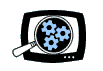![]() To continue with our discussion of downloading and using Flash video on the desktop -- While this need is relatively new, the world of open source and freeware software has already responded with handy solutions. These are great for occasional use, but you may want to move up to the commercial tools for more options, friendlier interfaces, and more extensive production use.
To continue with our discussion of downloading and using Flash video on the desktop -- While this need is relatively new, the world of open source and freeware software has already responded with handy solutions. These are great for occasional use, but you may want to move up to the commercial tools for more options, friendlier interfaces, and more extensive production use.
The first step is to grab the Flash video off the Internet and download it as a file on your computer. This is not a typical feature for today's video sharing or even commercial sites with video, since the sites are focused on the video streaming experience -- and want to keep you in the browser to stay on the site (and view ads).

To grab a clip, the Keepvid site provides a free Web service to download videos as FLV files. Just enter the clip's URL, click the Download Link, and the browser saves the clip as a file on your computer.
Once the clip is downloaded as a Flash video ".flv" file, you still can't just double-click to play it, since today's video players were not designed to consider Flash video as a desktop format. You could set up a Web page to play the FLV file, but it's handier to just be able to play files directly.
![]()
![]()
To play FLV clips, download the free VideoLAN VLC Media Player. This is a highly portable multimedia player for multiple audio and video formats and DVDs. It also can be used as a streaming server.
Dive into the menus for options such as screen capture and displaying information about the file. The VLC Player also offers profusion of settings to customize both the interface (playlists, skins, gestures, visualizations) and playback options (codecs, filters).
![]()
Finally, to convert your Flash video files to other formats, download another free tool -- eRightSoft SUPER © for Windows.
SUPER © (Simplified Universal Player Encoder & Renderer) is a user interface to play and convert media formats, built on a collection of open source codecs.The interface is very busy, and studded with detailed options. Drag and drop to load the files to process, then click the Play button to preview the file.
Then to convert a file, you need to choose the general output file type (AVI, WMV, MPG, 3GP, etc., and then the specific compression parameters within that format. There are some presets (i.e., iPod and PSP), but for other formats you'll need to know the right options to choose. To help with this, double-click on the file's name to display a Analysis window with information on its audio and video streams.
See full article for more details: Flash Video: Downloading from YouTube and Converting Video Files