The Kingston MobileLite Wireless G2 (see previous post) is a great solution for sharing and transferring files and media between your mobile devices (smartphones and tablets) and removable storage (SD cards and USB flash drives).
 But if you need to share lots of files with multiple mobile devices, then you may be even more interested in a large-capacity Wi-Fi disk drive like the Western Digital (WD) My Passport Wireless.
But if you need to share lots of files with multiple mobile devices, then you may be even more interested in a large-capacity Wi-Fi disk drive like the Western Digital (WD) My Passport Wireless.
This is a full-up USB 3.0 hard drive with up to 2 TB of storage. Plus it includes a SD card port for additional removable storage (e.g., to read photos from your camera).
To load up the disk, you can connect it directly to your computer over USB 3.0 to copy files at fast transfer rates. It transfers at up to 5 Gb/s over USB 3.0, and up to 25 MB/s with SD cards.
For example, you can load favorite movies for the kids to enjoy on a trip, photo collections that your family can browse and download, and/or documents for a group to review.
Then you can connect to the drive over Wi-Fi with up to eight devices (handheld or computers) to browse its contents to view and transfer files, or you can stream up to four HD videos at once.
Plus it has a second wireless radio to connect to your local Wi-Fi connection, so you can access its content and still be able to bridge to the Internet.
WD also adds some additional useful connectivity options. You can enable access through the second home Internet connection, so devices on your local network can also connect to it as a NAS shared drive. You then can enable the drive as a media server, and stream videos, photos and music to connected TVs, media players, gaming consoles, and other DLNA/UPnP devices. The drive also supports FTP transfers, which is useful for mass copying and syncing files, and also can be used to transfer directly from wireless cameras.
WD provides a nice dashboard interface for configuring the drive through a browser (or you can use the My Cloud app on a mobile device). You can check the storage usage and battery level, configure the Wi-Fi, enable automatic import from SD cards when they are inserted, and control other settings.
Then to connect from your computer over Wi-Fi, you view the My Passport Wireless as a network drive to access the files on the disk and on an inserted SD card.
For mobile devices, WD provides the My Cloud mobile app, free for iOS and Android. You can access the MyPassport drives, Downloads (files copied to the local device), and cloud services including Dropbox, Google Drive, Microsoft OneDrive, and WD's MyCloud.com personal cloud storage service.
Then browse the selected drive, folders and files. As you browse, you can view files directly, Email or Print them, or use Open In to transfer them to another app.
You then can manage files -- create folders, rename, delete, and cut/copy/paste. To transfer files between the different storage locations, use copy or cut (to move), and then browse to paste into a selected folder on the destination storage device and folder. Or to save an offline copy, use Download to copy selected files to local storage on the device.
Similarly, when viewing a file in another app, use Open In to transfer the document to My Cloud's local Downloads, so you then can transfer it to the MyPassport or cloud drives. In this way, you also can transfer selected photos from the Camera Roll (but not from storage to the Camera Roll).
The drive also is portable, at 5.0 x 3.4 inches, and 0.86 to 1.17 inches thick (depending on capacity). The battery supports up to 6 hours of continuous video streaming, and 20 hours standby.
The WD My Passport Wireless is a robust tool to work with a large amount of storage across computers and mobile devices. It starts at 500 GB for $129, but is now available with 1 TB for around $169 and 2 TB for $199.
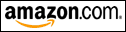 Find the WD My Passport Wireless on Amazon.com
Find the WD My Passport Wireless on Amazon.com

![]() Find the Ulimate Ears BOOMon Amazon.com
Find the Ulimate Ears BOOMon Amazon.com 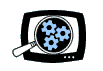

 You can use it with your personal data to copy and move files between computers and your mobile devices and backup your mobile files (and photo roll).
You can use it with your personal data to copy and move files between computers and your mobile devices and backup your mobile files (and photo roll). But if you need to share lots of files with multiple mobile devices, then you may be even more interested in a large-capacity Wi-Fi disk drive like the
But if you need to share lots of files with multiple mobile devices, then you may be even more interested in a large-capacity Wi-Fi disk drive like the  This is the idea for the
This is the idea for the