|
|
|
Manifest Technology Blog
-- Site:
| Articles
| Galleries
| Resources
| DVI Tech
| About
| Site Map
|
Articles:
| PC Video
| Web Media
| DVD & CD
| Portable Media
| Digital Imaging
| Wireless Media
| Home Media
| Tech & Society
|
PC Video: |
PC Video Articles |
Video Software Gallery |
Video Editing Resources |
Summary: Adobe Premiere Elements 8 (9/2009)
Enhancements and Visual Tour
by Douglas Dixon
About the New Elements 8
New / Enhanced Features - Summary
Elements Organizer - Interface & Visual Tour
Premiere Elements - Interface & Visual Tour
Organize Tab - Acquire, organize media
Edit Tab - Assemble, edit, enhance media
Disc Menus Tab - Create interactive menus for DVD / Blu-ray discs
Share Tab - Save, export, upload
A summary of the new Adobe Premiere Elements 8 --
Key new features and enhancements, with a visual tour of the
interface and functions.
|
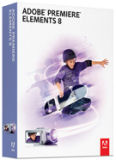
|
Adobe describes Premiere Elements as the #1
selling consumer video-editing software (NPD Group, North America units,
2007 - 09), along with Photoshop Elements as the #1
selling consumer photo-editing software (NPD Group, North America units,
2002 - 09),
New features in Premiere Elements 8 include the
integrated Elements Organizer for photos and video with full-screen view,
expanded Auto-Analyzer with Smart Fix, Trim, and Mix tools and motion tracking,
online albums, syncing media across multiple computers, and support for
Windows 7.
The application pricing is unchanged:
Premiere Elements 8 is $99 list;
or bundled with
Photoshop Elements 8 for $149
(30-day trial of Photoshop
Elements included on software disc)
Includes 2 GB online storage for backup, sharing,
syncing
Premiere Elements 8 Plus $139 (On Adobe.com, U.S. only), Plus
bundle $179
Adds 20 GB online storage (up to 15,000 photos or 4 hours of
DVD-quality video)
Ongoing delivery of new tutorials, themes and
artwork
Accessible with your Adobe ID |
New Features
- Elements Organizer for photos and video:
Auto-Analyzer, Full-screen view, Sync media on
multiple computers
- SmartFix, Smart Trim, SmartMix
- Motion tracking
- Clip art library
- New visual effects, movie themes, transitions
- Online Albums
- Support for Windows 7
Adobe Consumer Photo and Video Products - www.adobe.com/digitalimag/consumer
Adobe Premiere Elements - www.adobe.com/products/premiereel
Adobe
Press Release 9/09
See article -
Adobe Premiere Elements 8 Reviewed (Videomaker Magazine)
See earlier article on Adobe Premiere
Elements 7
Find related Adobe
articles in the Manifest Tech Blog
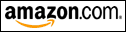 Find Adobe Premiere
Elements 8 on
Amazon.com Find Adobe Premiere
Elements 8 on
Amazon.com
Find Adobe
Photoshop Elements 8 & Premiere Elements 8 bundle on Amazon
Top
The most visible change in version 8 of the Elements applications is a more-integrated Elements Organizer, now a separate application for importing, organizing, and tagging both photos and video. This is part of Adobe's larger focus on metadata, information associated with media files to help organize and edit them (like the speech recognition in Adobe Soundbooth (see previous article). In the Elements Organizer, you can can drag and drop to group and apply albums and tags, and there's a new Keyword Tag Cloud view, with the tags larger if they are more frequently used.
The next major theme of this release is automated analysis. As you import media in the Elements Organizer, it can apply the Auto-Analyzer to determine the video quality. After detecting scene changes, it detects and tags clips based on video features, audio characteristics, and video content. And for photos, it not only finds multiple faces in images, but then does people recognition -- prompting you to enter the names of different people, and then finding additional matches to those faces.
Of course, this analysis requires significant processing time, so the Organizer will crunch away in the background as you import new collections of media (and, by default, will continue running even if you close the application). This is similar to the background processing in Premiere Elements for conforming the audio and rendering the timeline.

The pay-off for this automated analysis, and all your work in organizing albums and manually tagging clips, is not just a warm and fuzzy feeling. Given all this information about your clips, Premiere Elements then can be much more intelligent in performing a new level of automated editing, including creating a polished movie using a theme, plus new automated trimming, stabilization and lighitng fixes, and audio balancing. Plus, the new motion tracking adds graphics overlays that automatically move with subjects in footage.
These assists can be fully automated, or customized by selecting specific options and modifying the results.
The third theme in the new Elements application is even stronger support for online backup and sharing though Photoshop.com (using your Adobe ID). Your media catalog can be automatically backed up online, organized in albums that can be private or shared. New online albums use Adobe Flash animated themes to create dynamic online presentations. And the online catalog can be used to sync media across multiple computers running Elements.
Adobe describes Premiere Elements as the #1 selling consumer video-editing software, and Photoshop Elements as the #1 selling consumer photo-editing software. However, the Elements applications are not for beginners. These tools actually provide a surprising depth of the power of Adobe's Premiere Pro CS4 and Photoshop CS4 professional Creative Suite applications, including video timelines with keyframed effects, and images with layers and effects.
Yes, these tools add a friendlier interface with extensive tips and tutorials, and simplified editing modes like the video storyboard and one-click photo quick fixes. But the interface is not overly simplified to just big fat buttons -- the depth is still visible in the many smaller controls and icons. Similarly, Premiere Elements requires that you define the project format before you start editing (standard-def DV, widescreen AVCHD), unlike other consumer software that doesn't bother you with such details.
The bottom line is that Adobe has designed the Elements tools for motivated enthusiasts who want to do more than a quick occasional edit. If you're the type who is organized about shooting and managing your footage, and willing to put in the effort to tag and analyze it, then Premiere Elements 8 will help you do more, doing guided edits with the new automated assists, and then moving on to more sophisticated work with the depth from the Adobe CS pedigree.
Top
Combined Elements Organizer for Video and Photos
- Fully featured Elements Organizer - Easy to use media management
hub
Find, view, and protect your video clips and photos in
one convenient place
Protect with automatic online backup and 2 GB of free
storage (20 GB with Plus)
Access and share from anywhere
- Auto-Analyzer - Find your best video clips, or clips that meet a
particular set of criteria
Automatically tags footage and photos for quality and
interest
Smart search options
- New - Automatic syncing - See the same video clips and photos on
every computer
Media added or edited on one computer is automatically be
synced to another (U.S. only)
- New - Full-screen previews - See your full video clips and
photos
- New - Windows 7 support - Including hands-on capabilities of
Windows Touch technology.
Automated Moviemaking Assistance
- Smart, automated options - Make interesting movies with less
effort
- SmartFix - Automatically fix imperfections
Fix shaky footage and color and lighting problems
- New - Smart Trim - Automatically cut bad footage, or recommend cuts
Remove least interesting, lowest quality footage; fit
desired duration
- New - SmartMix - Automatically balance audio elements
Add music and sound effects without overpowering
dialogue or background audio
- InstantMovie - Automatically create a polished movie, using creative
techniques from Hollywood directors,
Edits best clips together with coordinated music,
titles, effects, and transitions
Choice of movie themes, new customization options
(Ongoing delivery of themes with Plus)
Use Photos and Videos Together in Creative Ways
- Do more with individual video frames - Capture a single video
frame; add text, graphics, other enhancements; then put the frame back in
the movie for a fun or dramatic freeze-frame effect. Or use to create a
personalized disc cover
- Add cinematic flair to photo slide shows - Create traditional photo
slide show, then use InstantMovie to automatically add video-style effects,
transitions, motion graphics. Preview the slide show in full screen, burn to
disc or upload to share
- Share photos and videos on the web - Showcase in Online Albums,
Share via Photoshop.com
Enhance with Professional Styles
- Enhance movies with fun, stylish motion graphics, effects, transitions,
themes, titles, and disc menus.
- New - Motion-tracking - Add graphics, text, effects that
automatically move with the subjects in your scene
Add thought bubbles or hats above people’s heads
- New - Artwork library - Fun frames, objects, and animations
- New - Movie video effects - Motion blur, cartoon effects
Apply effect to a specific area of a scene and keep it
locked on the action with motion tracking
- Play around with visual effects - Browse effects by visual
thumbnails
Drag and drop to apply to video, modify using easy slider
controls
New effects include Duochrome, Dreamglow, Film Look
(Ongoing delivery of effects with Plus)
- Movie themes for cinematic flair
Coordinated music, transitions, effects, disc menus,
title screens (Ongoing delivery of themes with Plus)
- Hundreds of TV-style transitions for visual interest
New transitions include Color Melt, Oil, Mosaic. Create
your own transitions
- Tutorials appear when you need them for creative inspiration (Ongoing
delivery of tutorials with Plus)
Share Everywhere
- Share movies - via DVD, Blu-ray Disc, mobile devices, Photoshop.com,
YouTube, and more
- New - Online Albums - Share videos on the web with dynamic,
animated templates
Viewers can interact with videos using Adobe Flash
(Ongoing delivery of templates with Plus)
Share via public or private galleries on Photoshop.com,
no registration required
Existing Features
- SmartSound - Add soundtrack, Automatically adjust to match the
length of movie
Automatically detects music tempo and syncs the beginning
and end of each scene to beats
- Videomerge effect - Extract moving subject from
solid color (green-screen) backgrounds
overlay into a new background
setting
- Video Stabilizer effect - Restore shaky footage
Online Backup and Sharing - Photoshop.com
- Share interactive photo albums and videos online
- Access photos and movies online from any web-enabled computer using
online Organizer
- Automatic backup to online storage: Basic
5 2 GB, Plus 20 GB
- Regular inspiration updates (Plus): Download new creative project
elements on regular basis
Tutorials, themes, templates, artwork into Elements applications
- Photoshop.com Mobile: Upload, view, and share photos on the go
View online photos on mobile phone. Upload directly to
online Organizer,
then automatically sync to desktop Organizer. Runs on
Windows Mobile smartphones
http://mobile.photoshop.com
- Basic level free, Plus level $69.99 per year for 20 GB of storage space, $129.99 for 100 GB
- www.adobe.com/products/psprelements/membership
Minimum System Requirements include
- 2 GHz (was 1.8) processor with SSE2 support; 3 GHz processor required for
HDV or Blu-ray;
dual-core processor required for AVCHD
- Microsoft Windows XP with Service Pack 2, Windows Media Center, Windows
Vista, or Windows 7
- For Windows XP: 512MB of RAM (2GB required for HD editing including HDV,
AVCHD, or Blu-ray)
- For Windows Vista and Windows 7: 1GB of RAM (2GB required for HD editing
including HDV, AVCHD, or Blu-ray)
- 4.5GB of available hard-disk space
- Color monitor with 16-bit color video card
- 1,024 x 768 monitor resolution at 96dpi or less
- Microsoft DirectX 9 or 10 compatible sound and display driver
- DVD-ROM drive (compatible DVD burner required to burn DVDs;
compatible Blu-ray burner required to burn Blu-ray Discs)
- DV/i.LINK/FireWire/IEEE 1394 interface to connect a Digital 8, DV or HDV
camcorder,
or a USB2 interface to connect a DV-via-USB compatible DV
camcorder
(other video devices supported via the Media Downloader)
- QuickTime 7 software
Top
Fully featured Organizer - Easy to use media management hub
Find, view, and protect video clips and photos in one
convenient place
Protect with automatic online backup and 2 GB of free
storage (20 GB with Plus)
Access and share from anywhere

Elements Organizer
- Thumbnails of media clips on left
- Attributes on right: Albums,
Keyword Tags, Smart Tags, Star Ratings
Organizer Workflow
- Get photos and videos from camera or card, scanner, folders, by
searching; Watch folders
- View, organize, edit as thumbnail, or full-screen (side by side
photos)
- Organize / share in multiple catalogs, Backup / restore catalog
from optical or hard drive
- Organize in smart Albums, apply Keyword Tags, Run
Auto-Analyzer to smart tag files
- Search by media attributes, date, history
- Burn data disc, Copy to removable disk
- Apply photo fixes directly, make photo creations
- Share directly, burn to disc, upload and share online
- Launch Photoshop Elements or Premiere Elements for more advanced
editing and sharing
Organize Tab
- Preview clips as thumbnails, full window
Full Screen view (F11): Film Strip thumbnails on
side panel, Slide Show
Side by Side View (Above
and Below) to compare two clips
Quick Organize: Albums and
Tags
Quick Edit: Photo Rotate,
Edit (Auto adjustments), Delete, Mark for Print
- Assign Star Ratings - 1 to 5
- Organize in Albums
Organize in nested Albums
Control sharing via Photoshop.com
Create Smart Albums that automatically collect media
based on defined criteria.
- Assign Tags
Apply Keyword Tags (People, Places, Events), with
sub-categories
Smart Tags - Split scenes and identify the most
interesting, highest-quality clips
Scene detection - automatically split footage into
individual scenes
High/Low
Quality, Focus/Blurred, Too Bright/Dark, High/Low Contrast, Shaky
Audio
(dialog, music, volume), No Objects, Single Object
Faces (single /
two, group, closeup
/ long), Motion (pan / tilt / zoom, direction)
Keyword Tag
Cloud icon - Video tag list as cloud, larger if more frequently used
- Assign multiple: Select clips and click or type to apply albums and tags, or drag and drop
multiple tags
- Tag & rating information then used for automated tools:
InstantMovie, SmartFix, SmartTrim
Fix Tab
- Photo Fix Options - Auto Smart Fix, etc.
- Edit Photos - Quick Photo Edit, Guided Photo Edit, Full Photo Edit (Photoshop
Elements)
- Edit Videos (Premiere Elements)
Create Tab
- Photo creations - Photo Book, Calendar, Greeting Card, Prints,
Collage, Slide Show)
- Video creations - Instant Movie, DVD with Menu (Premiere Elements)
- More Options - PhotoStamps, CD / DVD Jacket, CD/DVD Label,
VCD with Manu, Flipbook)
Share Tab
- Online Album - To Photoshop.com with animated template
Export to CD/DVD, FTP, Hard Disk
- E-mail Attachments, Photo Mail
- Disc - Burn Video DVD / Blu-ray (Premiere Elements)
Burn data CD / DVD
- Online
Video Sharing (Premiere Elements)
- Mobile Phones and Players (Premiere Elements)
- More options - PDF Slide Show, Share via Kodak Easyshare,
SmugMug, CEIVA Digital Photo Frame, Flickr
Automatic Analysis
- Smart Tagging works automatically on import, clicks already
analyzed
Auto-Analyzer button at bottom of window shows status
- Auto-Analyzer: Process footage for characteristics and quality, set
Smart Tags
Preferences to automatically analyze all media in catalog
Runs in background, even after exiting application.
Optionally runs on start-up
Filters: Audio, Brightness and Contrast, Motion, Shake,
Blur, Face, Object Motion
Icon below thumbnail window to show status, enable /
disable
- Recognize People: Find faces, tag with names
Optionally search and tag faces automatically, San photos
and prompt to identify faces
Online Backup / Synchronization
- Backup to Photoshop.com account (though Adobe ID) to protect files
- Sharing options for each Album (not Smart Albums) - Personal URL at
Photoshop.com
Share, Display in My Gallery, E-mail
notifications, Permissions to download and order prints
- Sync from online to multiple computers
Media added or edited on one computer is automatically be
synced to another (U.S. only)
- Preferences to globally enable/disable Backup/Sync
New albums Backup/Sync automatically, Ask before
deleting, Resolve conflicts, File types
- Icon below thumbnail window to show status, enable / disable,
resolve conflicts
View files backed up, not backed up, pending
Top
A visual tour of Premiere Elements 8 interface elements and associated
features.
Interface Design
- Intuitive interface, clean, easy-to-use workspace
Still has darker appearance, Color-coded tabs,
so images pop out
from gray background
Edit > Preferences > General tab - User Interface Brightness
- Common Organizer for media management shared with Photoshop Elements
Common database accessible from either application
- Visually tag video clips and photos to categorize by people, places, or
events.
- View, search, sort assets in a variety of ways - file name, tag,
date, time

Premiere Elements 8 interface -
Edit tab - Motion Tracking
- Monitor panel (top left)
- Tasks panel (top right) - Edit panel - Video Effects
- Project panel (bottom) - Sceneline (storyboard)
Interface Elements
- Monitor panel (top left) - Display clips
- Tasks panel (top right - Color-coded tabs: Organize, Edit, Disc
Menus, Share
- Project panel (bottom) - Sceneline / Timeline
- Floating panels, hidden by default:
- Info panel - Information about selected item
- History panel - Undo list
- Events panel - Errors / messages
- Audio Meters, Audio Mixer
- Drag and drop to move / resize / dock (hold down Ctrl)
Use Window > Show Docking Headers to see names of
panels
- Tutorials for creative inspiration
Message Pod with light bulb icon and text appears at
bottom right of window
suggests helpful tutorials for
current actions
Click to show Inspiration Pod mini-window with tutorial
descriptions
Click Learn How to display Inspiration Browser to review
all tutorials, video and PDF
Tasks panel - Workflow tabs
- Organize tab (blue) - Get, review media, InstantMovie, Projects
- Edit (orange) - Edit clips into movie: Effects, Transitions,
Titles, Themes, Clip Art
- Disc Menus (purple) - Create interactive DVD / Blu-ray disc menus
- Share (green) - Export / upload movie: Online, portable devices
Monitor panel - Edit and preview
- Preview and edit clips, apply effects, create titles, position overlay
images and text
- Trim and split clips, drop filters and effects on a frame
- Create picture-in-picture effects, type titles and text on screen
- Shows Text tools when editing titles: Type, shapes, lines, colors
- Becomes Disc Layout panel for Disc Menus workspace
Project panel - Sceneline / Timeline
- Sceneline (storyboard) - Arrange clips, apply titles, transitions, effects
Drag and drop, copy and paste thumbnails of clips
- Timeline - Trim, layer, ands synchronize multiple tracks of media
View starting and ending point of each event to
synchronize multiple events
Up to 99 audio and video tracks
Top
Organize Tab: Acquire, organize media Browse, search, preview clips (using albums and tags from
Elements Organizer)

Organize tab - Organize -
Sceneline
- Monitor
panel (top left)
- Tasks
panel (top right) - Organize tab showing Media clips
-
Project panel (bottom) - Sceneline with thumbnails of clips
- Get Media tab - Import or capture video, still, audio
DV Camcorder, HDV Camcorder
DVD (Camcorder or PC drive)
AVCHD or other hard drive / memory camcorder
Digital Still Camera
Mobile Phone and Players
Webcam or WDM video device
PC Files and Folders
- Media tab - Find media files
Filter by media type, album, tags, ratings
- Organizer tab - Switch to Elements Organizer to categorize and tag
- InstantMovie tab - Automatically create movie from clips using
theme (Edit)
- Project tab - View project media files
Import / Export Formats include:
- ASF (import only), AVI, AVCHD (import only), SWF (import only), Blu-ray Disc (export only), DV, DVD, Dolby Digital Stereo,
H.264, HDV, JPEG, PNG (import only), PSD (import only), MOD and TOD (JVC Everio, import only),
MPEG-1, MPEG-2, MPEG-4, MP3, WAV, QuickTime, Windows Media, WMA (import only), 3GP
- Import/export of 3GP, 3GP2, MOV, MPEG-4, and QuickTime requires QuickTime software
- Import/export of some formats, including AVCHD, DVD, Blu-ray, MPEG-2, MPEG-4, and H.264,
may require activation or download of components via an Internet connection
Top
Edit Tab: Assemble, edit, enhance media
Edit and preview directly in large Monitor window
Trim and split clips, drop
filters and effects on the frame
create fun picture-in-picture
effects, type titles and text directly on the screen
Assemble production on Sceneline (storyboard) or Timeline
Browse and apply elements by visual thumbnails, drag and drop
to apply to video
Customize with slider controls
Select and click Edit Effects / Transitions to edit -
Properties
Use Organize tab to review media elements (Project) and add
new clips (Media)

Edit tab - Effects - Timeline (created by Instant Movie)
- Monitor panel (top left)
- Tasks panel (top right) - Edit tab showing Effects
- Project panel (bottom) - Multi-track Timeline with video and audio clips
- Effects - Apply video and audio effects and presets
Adjust, Blur & Sharpen, Distort, Image Enhancement,
Keying, Stylize, etc.
New - Duochrome, Dreamglow, Film Tools
Video Stabilizer - Restore shaky footage
Videomerge - Extract moving subject from
solid color (green-screen) backgrounds
overlay into a new background
setting
- Transitions - Apply video and audio transitions
Dissolve, Wipe, Slide, etc.
- Titles - Apply preformatted titles with event and design themes
Title, frame, scrolling credits, lower third designs
Edit and align type
Customize style with shadows, glows, effects
Animate to fade, bounce, spin, zoom, scroll
- Themes - Apply automated movie themes
Add professional touches to clips: title, effects,
transitions
Event-based - including Wedding, Birthday, Travel
Style-based - including Comic Book, Music Video
Slideshow: Pan and Zoom, Wedding Doves
- Clip Art - Frames, objects, and animations to add to video
Baby, Food, Home, Nature, Sports, Speech Bubbles, Fire,
Clouds, etc.
Some HD, some animated artwork

Edit tab - Motion Tracking
- Monitor panel with rectangle outlining tracked subject (top left)
- Tasks panel (top right) - Edit tab showing Clip Art graphics
Smart Tools for Automated Editing
- Use Auto-Analyze Smart Tags to indicate quality and interest of
sections of footage
Content intelligence: Positive and negative
characteristics of footage
- InstantMovie - Automatically create movie from clips using
theme
Edits best clips together with coordinated music,
titles, effects, and transitions
Choice of movie themes, using creative techniques from Hollywood directors
Selects and trims clips, determines order and timing,
based on quality tags and ratings
Adds music, titles, effects, and transitions based on
themes (styles and events)
Customization options to control Speed and Intensity
(number of cuts)
Advanced users can further edit the result
Use Pan and Zoom slideshow theme for cinematic
slide show imported from Photoshop Elements
- Smart Trim - Automatically cut bad footage, or recommend cuts
Remove least interesting, lowest quality footage; fit
desired duration
Automatic, or manual - mark suggested trims with blue
diagonal lines
Customize: Set Quality and Interest Level
Icon above Timeline/Sceneline
- SmartFix - Automatically fix imperfections
Fix shaky footage and color and lighting problems
(Shadow / Highlight)
Automatically offers to fix when drag to Sceneline
- SmartMix - Automatically balance audio elements
Add music and sound effects without overpowering
dialog or background audio
Mixer Options to assign specific tracks as foreground,
background, disabled
- Motion Tracking - Add graphics, text, effects that automatically
move with subjects in footage
Select clip in Timeline/Sceneline, click Motion Tracking
icon above, Runs Auto analyze
Play clip to preview tracking with yellow rectangle in
Motion Tracking mode
Drag artwork to object's tracking rectangle to apply and
track (Motion keyframes)
Drag effects to object's tracking rectangle, adjust size,
to apply and track (Mask)
Audio Tools
Tools in Project panel, to apply in Sceneline /
Timeline
- SmartMix - Automatically balance audio elements
Add music and sound effects without overpowering
dialog or background audio
- Audio Mix - Easy audio mixing and refinement
Audio Mixer window works like a mixing board in a
recording studio
Adjust relative volumes with sliders: dialog,
background music, sound effects
Smart Mixer by foreground / background
- Add Narration - Record voice narration (from sound card)
- Detect Beats - Create slide shows and movies that move to the music
Automatically detects tempo of musical soundtrack
Syncs beginning and end of each scene with the beats
- Add Narration - Record voice narration track
- SmartSound - Add soundtrack
Automatically adjust to match the length of movie
Automatically detects music tempo and syncs the beginning
and end of each scene to beats
Top
Disc Menus Tab: Create interactive menus for DVD / Blu-ray discs
Preformatted menu templates for different themes: Main menu,
Scene menu

Disc Menus tab - Main
menu - Design DVD
- Monitor
panel (top left) - Main menu template, edit to customize
- Tasks
panel (top right) - Templates for main and scene menus
Top
Share to computer files, DVD / Blu-ray disc, online, portable devices

Share Menus tab - Sharing
options
- Disc - Burn DVD disc, and HD to Blu-ray disc
Use Disc Menus tab to create main and scene menus
- Online - Direct upload to video sharing websites
Photoshop.com, YouTube, Podbean podcasts, FTP to other websites
Presets for Adobe Flash video
- Personal Computer - Export files for viewing on PCs
Adobe Flash Video - for posting online
MPEG - for PC playback or DVD
AVI - for editing in Premiere Elements, including DV
Windows Media - for Windows playback
QuickTime - for Mac playback
- Mobile Phones and Players - Export for mobile devices
Apple iPod and iPhone - i.e., H.264 640x480
Audio Podcast - H.264 / MP3
Creative Zen - WMV 320x240
Microsoft Zune - WMV 320x240
Pocket PC - WMV 240x176
Smartphone - WMV 224x128 landscape, 176x144 portrait
Sony PSP - H.264 320x240
Mobile Phone - 3GP - MPEG4 176x144, 320x240, 352x288
H.263
- Tape - Record to DV or HDV camcorder
- QuickShare - Save preset options
Top
|

![]() Find Adobe Premiere
Elements 8 on
Amazon.com
Find Adobe Premiere
Elements 8 on
Amazon.com