Manifest Technology Blog
-- Site:
| Articles
| Galleries
| Resources
| DVI Tech
| About
| Site Map
|
Articles:
| PC Video
| Web Media
| DVD & CD
| Portable Media
| Digital Imaging
| Wireless Media
| Home Media
| Tech & Society
|
PC Video: |
PC Video Articles |
Video Software Gallery |
Video Editing Resources |
PC VCRs:
Desktop Video Recording and Time-Shifting
(1/2001)
by Douglas Dixon
InterVideo WinDVR
-- CyberLink PowerVCR -- Hauppauge
WinTV-USB
Convergance! Consumer electronics products are bulking up with
computer processing capabilities, from digital televisions with graphical
displays and programming guides to the new digital VCRs. One of the most
exciting functions of the new digital VCRs is the ability to
"time-shift" a broadcast; since the video is recorded to hard disk and
not on videotape, it can be both recorded live and also played back (from
earlier in the same show) at the same time. Now you can "pause" a live
broadcast while you answer the phone, and still see the full show when you are
done with the call. You no longer need to worry about rushing home to catch the
8:00 p.m. show; you can get home at 8:15 and immediately start watching the
recorded show while the rest of it is still being recorded. Try that with
videotape!

 
But convergence goes both ways: a PC has a processor and
memory and disk space, so with the addition of some TV tuner hardware a PC also
can serve as a digital VCR. Two new products, InterVideo WinDVR and CyberLink
PowerVCR, leverage the power and storage of the PC and access to Internet
resources to provide the full range of digital VCR capabilities, and more: not
just TV viewing and recording, but time-shifting, scheduling with a program
guide, and even video editing and conversion.
InterVideo and CyberLink have developed these products as
extensions of their DVD player products, WinDVD and PowerDVD, which support
full-resolution playback of DVD MPEG video, in software, on Windows PCs. By
optimizing MPEG compression and decompression, and with fast disk I/O on modern
PCs, WinDVR and PowerVCR can support real-time full-rate full-resolution capture
and playback of MPEG video and audio.
Of course, in order to watch TV on your PC, you need some sort
of video capture hardware with a TV tuner. Your computer may already have a
display card with TV tuner capability, like the ATI All-in-Wonder, in which case
you are all set. Or you may want to install a PCI capture card to support
high-resolution full-rate video capture. But these days, with the advent of the
USB interface, you no longer even need to crack open your case to add new
capabilities to your PC.
Previously, I described the Pinnacle
PCTV-USB an example of how to easily add TV video to your PC. For this
review, I used the WinTV-USB from Hauppauge, which provides TV tuning and video
capture in a nice inexpensive and compact package. The unit is a translucent
green box around 2 1/2 by 5 1/5 square by 1 inch high, with a street price
around $79.
 Hauppauge WinTV-USB
Hauppauge WinTV-USB
The WinTV-USB has input connectors for TV input from a coax
cable (antenna or cable), plus direct video input from S-Video and audio line
in. Hauppauge also provides an adapter to connect a composite cable to the
S-Video connector. The USB cable both transfers data to your computer and also
provides power, so no separate power cord or adapter is required. The final
connector is audio line out, which is connected to your PC's sound card; the
WinTV unit only transfers video on the USB cable, so your software must capture
the associated audio from your sound card.
WinTV-USB ships with the WinTV2000 application for watching
live TV. You can also capture snapshots of TV broadcasts or the video input as
still images, and record video and audio clips to disk as AVI files. The product
also includes Microsoft NetMeeting for videoconferencing over the Internet using
a local video camera.
The WinTV-USB is available in versions for NTSC, PAL, and
SECAM video formats, and also with an additional FM radio tuner. Hauppauge also
has PCI card products in its WinTV line, but you just cannot beat these USB
units for convenience, low hassle, and easy sharing between desktop PCs and even
laptops.
Live TV: WinTV2000
The WinTV2000 application included with the WinTV-USB unit
provides almost all the features you could want for TV viewing and video
capture. When you first hook up the unit, the 125-channel cable-ready TV tuner
can auto-scan for available channels, from cable or off-air. You can then edit
the channel list and enter names for the channels. To check out what is
currently being broadcast, you can use the channel surf option to display
miniature thumbnails of 16 channels at a time.
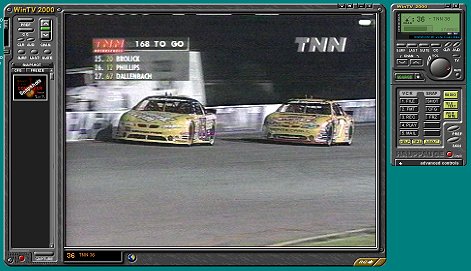 Hauppauge WinTV2000
Hauppauge WinTV2000
The main window has a control panel down the left side to
change channels, adjust volume, and access the system controls. You can watch TV
in the main window, and resize it to fit on your desktop or expand it to
full-screen. To monitor the TV while you work, you can reduce the window size by
displaying just the video without the controls, and also set the video window to
always display on top of the desktop.
For more convenient control of the TV display, you can also
use a separate "remote control" window to access the TV controls. It
also has a slide-out tray with advanced options, including capturing still
snapshots and VCR-like recording and playback via AVI files.
PC-VCR applications like InterVideo WinDVR and CyberLink
PowerVCR start with the basic TV tuning capabilities of applications like
WinTV2000, and then add more extensive and more sophisticated digital VCR
capabilities. WinDVR and PowerVCR have similar interface designs, with a
resizable video window and a separate control panel. The control panels include
TV tuning functions like channel selection and volume control, VCR functions
like record and play, a display area for feedback on the current operation, and
access to auxiliary functions like set-up options and the electronic control
guide.
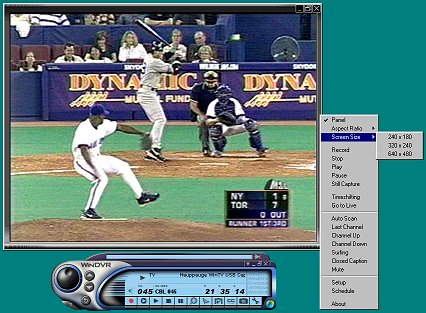 InterVideo WinDVR
InterVideo WinDVR
WinDVR is the next entry in the WinCinema suite of multimedia
software products from InterVideo. Building on the successful WinDVD player,
InterVideo is developing a set of individual applications that consumers and
OEMs can mix and match. Due in October are WinDVR, WinCoder, for MPEG capture,
conversion to AVI, and simple editing, WinRip, a MP3 player / encoder / ripper
that supports embedded data such as hyperlinks and song lyrics in the MP3 data
files, and WinProducer, a more sophisticated timeline editor.
Trial versions of these products will be available from the
InterVideo web site, with full versions priced from $29.95 to $49.95. The
evaluation version described here is from September 2000.
The WinDVR interface consists of the main video player window
and a separate control panel with controls for TV tuning, and VCR recording and
time-shifting, channel surfing, EPG, scheduling, and still capture. The most
common functions are also easily available through a pop-up menu. WinDVR
provides a clean set of system setting dialogs to control the video display
format and appearance, TV tuning formats, video and audio recording formats,
disk usage for recording, and time-shifting mode.
CyberLink PowerVCR is a more integrated application that also
includes video editing and conversion functions. The current retail version,
PowerVCR II Deluxe, supports real-time capture of video in both MPEG-and MPEG-2
format, plus MPEG editing and AVI/DV/MPEG format conversion. The retail version
includes PowerDVD, and is priced at $99. The version described here is version
2.0, from June 2000.
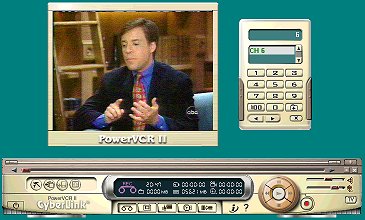 CyberLink PowerVCR
CyberLink PowerVCR
The PowerVCR interface is controlled by the main control
panel, which has a series of buttons to switch between the different program
functions: TV tuning, playback, recording, editing, scheduling, and conversion.
The control panel buttons and the main video window change format in the
different modes, from simple video playback to editing and trimming files.
PowerVCR also provides a separate TV tuner control for faster access to specific
channels.
The PowerVCR system setting dialogs provide extensive
information and control over program and system options, including gory detail
on the Windows video and audio capture pipeline, display options for smoothing
the video signal and removing noise, CPU-specific optimizations, and display
hardware video overlay capabilities.
Recording
Even for video recording, WinDVR and PowerVCR go beyond basic
Windows video capture using the AVI video file format, to support the MPEG-1 and
MPEG-2 international standards. Based on the MPEG technology background of the
InterVideo and CyberLink DVD player products, these applications can support
real-time full-rate full-resolution capture and playback of 720x480 MPEG-2 video
and MPEG audio.
To record a live broadcast, or from a connected video camera,
simply press the record button on the control panel. You can specify the
recording format and other parameters by using the options dialogs, in order to
trade off video quality versus disk space for storage. Once the recording is
complete, you can use the play button and other VCR controls to play it back.
WinDVR provides options for specifying the video and audio
recording quality, in terms of video resolution and compressed bit rates. You
can pick a general quality level, or define your own custom settings. It also
has a nice interface for specifying both the hard disk drive to be used for
storage, and the amount of available storage space to reserve for capture.
PowerVCR provides an extensive list of pre-defined recording profile, with a
wide range of MPEG-1 and MPEG-2 settings for different needs.
Time-Shifting
Beyond simple recording, the really cool feature that digital
VCRs provide is time-shifting: the ability to pause a live broadcast, have it
continue being recorded in the background, and then pick it up from where you
left off. Or, you can do your own instant replays by skipping back to see a
scene again, without missing the rest of the show.
With WinDVR and PowerVCR, time-shifting is just a different
kind of recording, in which the live broadcast is compressed and saved to disk,
and simultaneously the program is read back from disk and played (at a different
point). The main interface for controlling the playback is a slider-like display
at the top of the control panel. As the program is recorded, the slider grows to
indicate the length of the recorded material. If you pause the playback, the
slider bar keeps growing as more material is recorded. You can resume playback,
or move the slider back to replay material that you want to see again, or move
the slider forward, for example to skip ahead to catch up to the live broadcast.
WinDVR supports two forms of time-shifting: a
"normal" mode for buffering up to a fixed amount of material (like 10
minutes) so you can pause briefly or do short relays, and a "record"
mode that actually records the program while time-shifting, but with slower
performance.
Scheduling - EPG
Watching and recording and time-shifting TV is fun, but how do
you find what program to watch in the first place? Again, digital TVs and VCRs
can provide an electronic program guide (EPG) to let you see what is on, and
also schedule your favorite upcoming programs to be recorded. With an Internet
connection, WinDVR and PowerVCR can provide access to EPGs over the Web. Given
your zip code and local cable provider, these guides provide complete TV program
and channel information for your system.
WinDVR accesses the EPG at TVGrid.com by launching a Web
browser. In PowerVCR, the CyberLink "i-Power" button displays a Web
portal page directly from within the application, with links to the Yahoo! TV
coverage listings, and to additional information about PC video editing and
capture.
However, the current versions of these applications do not
integrate the Web TV listings directly into their scheduling functions. You
still need to enter the information about what channel and time(s) you want to
record. Again, you can specify the recording format to trade off video quality
versus disk space.
Video Editing and Conversion
CyberLink PowerVCR also includes integrated video editing and
conversion functions. With the MPEG Editor you can cut, trim, and merge a list
of video clips. With the Converter, you can convert Windows AVI files into
MPEG-1 and -2 formats.
InterVideo plans to provide similar functionality in its
separate WinCoder application to capture, record, and transcode MPEG video.
Wrap-Up
InterVideo WinDVR and CyberLink PowerVCR are the next step in
the evolution of software-based video processing on the PC platform. With
today's processors and fast disks, it is feasible to be both encoding and
decoding separate streams of high-quality video, and simultaneously recording
and playing back data from disk. Of course, your performance may vary depending
on your PC configuration, but a baseline system like a Pentium II 350 should be
able to do at least real-time MPEG-1 recording.
The last hardware requirement is a TV tuner / video capture
device such as the Hauppauge WinTV-USB. The USB video devices cannot provide
full-resolution full-rate video over the USB cable, but they certainly provide
an easy and inexpensive way to show video in a window on your PC. The main trick
with USB is to make sure that your USB port is enabled in your PC's BIOS. You
may also need to use the USB Legacy mode in the BIOS for full compatibility.
WinDVR and PowerVCR work with any Microsoft WDM-compliant TV
tuner device, under Windows 98 or later. However, this is a new area for PC
software and hardware, so some glitches can occur, especially in older machines.
These applications can be slow to start up, with the need to configure the TV
tuner hardware and start the USB data flow, and also can visibly delay when
switching into recording or time-shift modes.
Since the WinTV-USB only provides video over the USB
connection, I also occasionally needed to manually enable the Line-In audio on
my system. Launching the application also seemed to disconnect my dial-in
network connection.
So, are you ready to try out a taste of convergence for your
PC, turning it into a digital VCR and MPEG video engine? If so, you can get
started with simple hardware like the Hauppauge WinTV-USB for around $79. Then
surf to the InterVideo and CyberLink web sites to download and try out the
evaluation versions of these applications. You'll find it handy to be able to
monitor the TV in a corner of your screen, and of course you will need the
time-shifting function to catch up with things you missed because you were busy
working.
References
Hauppauge - WinTV-USB
www.hauppauge.com
CyberLink - PowerVCR
www.cyberlink-usa.com
www.gocyberlink.com
InterVideo - WinDVR
www.intervideo.com
|
