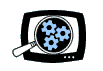Computers are for work, and for play -- "lean-forward" to engage in focused work, and "lean-back" to relax and enjoy entertainment. But we do both of these activities on the same machine, so we need interfaces that supports both kinds of usage models -- a keyboard and mouse for desktop use and a remote control for living room style fun.
Yes, you can try controlling a computer from a chair by taking a wireless mouse off the desktop and running it on your pants leg, but the result is a rather unsatisfying experience. Instead, the Logitech MX Air Cordless Laser Mouse breaks free into the air -- you can use it on the desktop, or hold it free in your hand and use gestures to control your computer, especially for playing media clips.
 The MX Air Mouse is a single device that fits both usage models: desktop and remote control.
The MX Air Mouse is a single device that fits both usage models: desktop and remote control.
It's a desktop mouse with high-precision laser tracking, designed to work on most high-gloss surfaces. And it's a handheld, off-the-desk navigation device designed especially for digital media enthusiasts, with built-in support for common functions like skipping through clips and adjusting the audio volume.
The Gestalt -- by Josh Page
The tagline for the MX Air is "On the Desk. In the Air," and the statement couldn't have been more true. The design is slick black and silver, very elegant, even when just charging (it reminded me of those "Kone" Dirt Devil vacuums that are exhaustingly advertised on television for being beautiful enough to sit out on a coffee table). The mouse sits dark until you move it, when neon orange lettering illuminates to mark the functions of the six button buttons and the motion-sensitive scroll panel.
The MX Air starts with the expected usages of a standard mouse, with a few perks. Logitech has addressed two of the main uses for computers nowadays, the Internet and media, and equipped the MX Air to help with both. It has a Back button for Internet browsers, as well as Play/Pause and Volume buttons that are designed to work with media players. The scroll panel is a motion-sensing strip that scrolls at different rates when swiped by a finger (with a simulated clicking sound -- a really nice touch).
The true beauty of the MX Air is where it gets is name -- when lifted off a flat surface the mouse becomes like a remote control. The cursor on your computer screen follows the direction you point with the mouse (something like the Nintendo Wii remote). To make holding easier, there is a Select button on the upper center of the device which is comfortable to click while still holding the device like a remote.
Then the MX Air adds nice perks with gesture controls like volume control. If you're listening to a song on your PC, but are sitting on the other side of the room, just hold the Volume button and move the mouse to the left or right to lower and raise the volume.
You also can imagine using the MX Air for a slide show or PowerPoint presentation, though you may need to tweak the sensitivity of the buttons and scrolling to fit your clicking style. The accuracy is quite good (though it did take a while to really get used to it). It can take some time to steady your hand to click on very small icons or links, though again you can adjust the movement with the Logitech software.
But the bottom line is that the Logitech MX Air Mouse is quite an impressive and fun tool that really changes how you can use a computer. It was released in August 2007 for $149, and is now available for around $129.
![]() Find the Logitech MX Air Mouse on Amazon.com
Find the Logitech MX Air Mouse on Amazon.com
More details on the design and controls below ...
Design
 The MX Air Mouse is sleek and smooth, with a glossy black top and chrome base. The controls on the top are flush with the surface.
The MX Air Mouse is sleek and smooth, with a glossy black top and chrome base. The controls on the top are flush with the surface.
The bottom has charging contacts, the laser lens, and a recessed On/Off switch. (There's no cover for a removable battery.)
The design is symmetric, bulged up at the base of your hand in desktop use, and then tapered forward for your fingers. Then in the air, hold it like a remote control -- with the fingers underneath, and using your thumb to click and hold the controls.
The MX Air Mouse communicates with your PC using 2.4 GHz radio technology, with an operating range of up to 30 feet (10 meters). The product includes a small micro-receiver dongle that you plug in to a USB port, and Logitech SetPoint software to configure the mouse and control your applications.
There's also a separate charging stand for the mouse that plugs in to AC power. The mouse takes approximately 2.5 hours to fully charge, and then should operate for approximately 5 days on a single charge. (Turn the mouse off to conserve power when not in use.)
Controls
 The controls on the MX Air Mouse have "stealth" orange backlighting controls, which brighten when it is moved so you can use the controls in a darkened room.
The controls on the MX Air Mouse have "stealth" orange backlighting controls, which brighten when it is moved so you can use the controls in a darkened room.
When idle, the lighting dims away so the top appears to have a smooth black surface.
The front of the mouse has long Left-Click and Right-Click buttons along each side, a Scroll Panel down the middle, and a cluster of dedicated buttons below: Back, Select, Play/Pause, and Volume/Mute.
The Scroll Panel works much like a spinning scroll wheel. When you are over a window that scrolls, you can click up and down to scroll, or just stroke your finger length of the touch-sensitive scroll bar. You can scroll at different speeds, and the mouse makes a scrolling sound that mimics a scroll wheel moving quickly and then slowing down.
In the Air
But the real fun comes when you lift up the MX Air Mouse to control your computer in the air. The magic here is that it's tricky to control a cursor with high precision from a hand-held remote control -- especially if you have to worry about whether you're holding the remote straight, and trying to compensate for natural hand-held shaking.
The MX Air Mouse uses Freespace motion control technology from Hillcrest Labs that resolves these issues by using gravity to interpret the direction of motion -- you can hold it at any angle, and it still tracks motions naturally, left and right, up and down. By default, the Logitech software changes the cursor shape to be larger and bolder when you're using it in the air, and yet it's still quite easy to navigate and select items.
To move the cursor, simply use gentle wrist movements, horizontally and vertically. The cursor re-orients naturally as you change your body position -- it pins against the edge of the screen and then moves back relative to that new position.
However, selecting items with an air mouse can be tricky, since it's hard to hold still while pressing the front to left-click. Instead, the MX Air Mouse has an extra Select button in the middle of the top that's much more stable for easy clicks. And it helps with double-clicking by freezing the cursor for 400 milliseconds after the first click.
Gesture Controls
However, the real fun comes with the gesture controls.
To adjust the volume, click and hold the Volume button to display an on-screen volume bar, and then just gesture right or left to raise or lower the volume.
And to skip to the next or previous track in an album or playlist, click and hold the Play/Pause, and then gesture in a clockwise or counter-clockwise circle with the nose of the mouse to skip forward or back. The software displays an overlay icon to confirm your action.