|
|
|
Manifest Technology Blog
-- Site:
| Articles
| Galleries
| Resources
| DVI Tech
| About
| Site Map
|
Articles:
| PC Video
| Web Media
| DVD & CD
| Portable Media
| Digital Imaging
| Wireless Media
| Home Media
| Tech & Society
|
PC Video: |
PC Video Articles |
Video Software Gallery |
Video Editing Resources |
Walkthrough: Adobe Premiere Elements 9 (10/2010)
Enhancements and Visual Tour
by Douglas Dixon
About the New Adobe Elements 9
New / Enhanced Features - Summary
Elements Organizer - Interface & Visual Tour
Premiere Elements - Interface & Visual Tour
Organize Tab - Acquire, organize media
Edit Tab - Assemble, edit, enhance media
Disc Menus Tab - Create interactive menus for DVD / Blu-ray discs
Share Tab - Save, export, upload
System Requirements
Adobe Elements 9 Products
A summary of the new Adobe Premiere Elements 9 --
Key new features and enhancements, with a visual tour of the
interface and functions
|
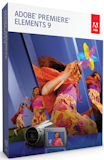
|
Adobe describes Premiere Elements as the #1
selling consumer video-editing software (NPD Group, North America units,
2007 - 10), along with Photoshop Elements as the #1
selling consumer photo-editing software (NPD Group, North America units,
2002 - 09).
The big news for Elements 9 is the full availability of both products on the Macintosh platform, in addition to Windows, including the integrated Elements Organizer.
New features in Premiere Elements 9 include Import from compact HD camcorders, including Flip camcorders and DSLR still cameras,optimized SD and HD editing including AVCHD, new effects for cartoon animation and audio cleaning, and export online to Facebook, to Online Albums, and as Web DVD.
The application pricing is unchanged:
Premiere Elements 9 is $99 list ($79 with rebate)
or bundled with
Photoshop Elements 9 for $149 ($119 with rebate)
Includes 2 GB online storage for backup, sharing,
syncing
Premiere Elements 9 Plus is $139 ($119 with rebate), Plus
bundle $179 ($149)
Adds 20 GB online storage (up to 15,000 photos or 4 hours of
DVD-quality video)
With ongoing delivery of new tutorials, themes and
artwork |
Adobe links:
See articles on previous versions:
Find related Adobe
articles in the Manifest Tech Blog
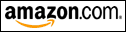 Find Adobe Premiere
Elements 9 on
Amazon.com Find Adobe Premiere
Elements 9 on
Amazon.com
Find Adobe
Photoshop Elements 9 & Premiere Elements 9 bundle on Amazon
Top
The Adobe Premiere Elements and Photoshop Elements applications provide an accessible interface for enthusiast consumers that still provides access to significant chunks of the underlying power and flexibility of Adobe's professional Premiere Pro CS5 and Photoshop CS5 applications, including video tracks with keyframed effects, and images with layers and effects.
Yes, the Elements applications add a friendlier consumer interface with extensive tips and tutorials, and simplified editing modes like the video storyboard and one-click photo quick fixes. But idea is to provide a growth path as you get more experienced -- so you can start simply, but then not hit a dead end in the application as your editing gets more sophisticated.
The bottom line is that Adobe has designed the Elements tools for motivated enthusiasts who want to do more than a quick occasional edit -- people who are motivated and organized about shooting and managing their footage, and willing to put in the effort to tag and analyze it.
As a result, the Elements line is about more than accessible editing -- It's built around three major themes: Organization, Automated analysis and editing, and Online sharing.

Premiere Elements 9 - Animated Cartoon look - NewBlue Cartoonr Plus
Organizer
Beyond the core Premiere Elements and Photoshop Elements applications, the Elements products are built around the Elements Organizer, a separate application for importing, organizing, and tagging both photos and video. In the Organizer, you can can drag and drop to group and apply albums and tags, even with a Keyword Tag Cloud for frequently used tags.
Then click to select albums or tags, or do a search, to isolate the media that you want to edit.
Automation
Beyond manual tagging, Elements supports automated analysis -- As you import media in the Elements Organizer, it can apply the Auto-Analyzer to determine the video quality. After detecting scene changes, it detects and tags clips based on video features, audio characteristics, and video content. And for photos, it not only finds multiple faces in images, but then does people recognition -- prompting you to enter the names of different people, and then finding additional matches to those faces.
Of course, this analysis requires significant processing time, so the Organizer will crunch away in the background as you import new collections of media (and can continue running even if you close the application). This is similar to the background processing in Premiere Elements for conforming the audio and rendering the timeline.
The pay-off for this automated analysis, and all your work in organizing albums and manually tagging clips, is not just a warm and fuzzy feeling. Given all this information about your clips, Premiere Elements then can be much more intelligent in performing a new level of automated editing, including creating a polished movie using a theme, plus automated trimming, stabilization and lighting fixes, and audio balancing. Plus, motion tracking adds graphics overlays that automatically move with subjects in footage.
These assists can be fully automated, or customized by selecting specific options and modifying the results.
Online Sharing
Elements also provides is even stronger support for online backup and sharing though Photoshop.com (using your Adobe ID). Your media catalog can be automatically backed up online, organized in albums that can be private or shared. And the online catalog can be used to sync your media across multiple computers running Elements.
Top
Mac OS
- New - Now fully available for Mac OS
- with Organizer - Smart organization, sharing, instant movies, access backup, tutorials, artwork
Import
- New - Import from compact HD camcorders, including Flip camcorders and DSLR still cameras
- Enhanced - Optimized SD and HD editing, including AVCHD - From Premiere Pro
Edit
- New - Cartoon Fx look - Animated look, customize styles - NewBlue Cartoonr Plus
- New - Fix audio problems - Reduce background noise, volume and clarity - NewBlue Cleaner
- Enhanced - InstantMovie - New themes
Share
- New - Share videos and photos on Facebook - directly from Organizer - Automatically optimizes
- New - Share as interactive Web DVD experience - with scene index and chapter menus - directly from Organizer
- Enhanced - Share Online Albums with animated templates (Flash)
- Enhanced - Relevant how-tos appear when you need them for creative inspiration
Top
- Fully featured Elements Organizer - Easy to use media management hub
Find, view, and protect your video clips and photos in one convenient place
Protect with automatic online backup and 2 GB of free storage (20 GB with Plus)
Access and share from anywhere

Elements Organizer - Organize tab
- Thumbnails of media clips on left
- Attributes on right: Albums,
Keyword Tags, Smart Tags, Star Ratings
Organizer Workflow
- Get photos and videos from camera or card, scanner, folders, by
searching; Watch folders
- View, organize, edit as thumbnail, or full-screen (side by side
photos)
- Organize / share in multiple catalogs, Backup / restore catalog
from optical or hard drive
- Organize in smart Albums, apply Keyword Tags, Run
Auto-Analyzer to smart tag files
- Search by media attributes, date, history
- Burn data disc, Copy to removable disk
- Apply photo fixes directly, make photo creations
- Share directly, burn to disc, upload and share online
- Launch Photoshop Elements or Premiere Elements for more advanced
editing and sharing
Organize Tab
- Preview clips as thumbnails, full window
Full Screen view (F11): Film Strip thumbnails on
side panel, Slide Show
Side by Side View (Above
and Below) to compare two clips
Quick Organize: Albums and
Tags
Quick Edit: Photo Rotate,
Edit (Auto adjustments), Delete, Mark for Print
- Assign Star Ratings - 1 to 5
- Organize in Albums
Organize in nested Albums
Control sharing via Photoshop.com
Create Smart Albums that automatically collect media
based on defined criteria.
- Assign Tags
Apply Keyword Tags (People, Places, Events), with
sub-categories
Smart Tags - Split scenes and identify the most
interesting, highest-quality clips
Scene detection - automatically split footage into
individual scenes
High/Medium/Low
Quality, In Focus/Blurred, Too Bright/Dark, High/Low Contrast, Shaky
Audio
(dialog, music, low/high volume), No Objects, Single Object
Faces (one /
two, small/large group, close up
/ long), Motion (pan / tilt / zoom)
Keyword Tag
Cloud icon - Video tag list as cloud, larger if more frequently used
- Assign multiple: Select clips and click or type to apply albums and tags, or drag and drop
multiple tags
- Tag & rating information then used for automated tools:
InstantMovie, SmartFix, SmartTrim
Fix Tab
- Photo Fix Options - Auto Smart Fix, Color, Levels, Contrast, Sharpen etc.
- Edit Photos - Quick Photo Edit, Guided Photo Edit, Full Photo Edit (Photoshop
Elements)
- Edit Videos (Premiere Elements)
Create Tab
- Photo creations - Photo Prints, Photo Book, Greeting Card, Calendar, Collage,
Slide Show, PhotoStamps)
- Video creations - Instant Movie, DVD with Menu (Premiere Elements)
- More Options - CD / DVD Jacket, CD/DVD Label,
VCD with Menu, Flipbook)
Share Tab
- Online Album - To Photoshop.com with animated template
Export to CD/DVD, FTP, Hard Disk
- E-mail Attachments, Photo Mail
- Disc - Burn Video DVD / Blu-ray (Premiere Elements)
Burn data CD / DVD
- Online
Video Sharing (Premiere Elements)
- Mobile Phones and Players (Premiere Elements)
- Share to Flickr, Facebook, SmugMug Gallery
- More options - PDF Slide Show, Send to CEIVA Digital Photo Frame, Share with Kodak Easyshare Gallery
  
Elements Organizer - Fix, Create, and Share tabs
Automatic Analysis
- Smart Tagging works automatically on import, clicks already
analyzed
Auto-Analyzer button at bottom of window shows status
- Auto-Analyzer: Process footage for characteristics and quality, set
Smart Tags
Preferences to automatically analyze all media in catalog on import
Runs in background, optionally only when system idle.
Optionally runs on startup
Filters: Audio,
Blur, Brightness and Contrast, Face, Motion,Object Motion, Shake
Icon below thumbnail window to show status, enable /
disable
- Recognize People: Find faces, tag with names
Optionally search and tag faces automatically, Scan photos
and prompt to identify faces
Online Backup / Synchronization
- Backup to Photoshop.com account (though Adobe ID) to protect files
- Sharing options for each Album (not Smart Albums) - Personal URL at
Photoshop.com
Share, Display in My Gallery, E-mail
notifications, Permissions to download and order prints
- Sync from online to multiple computers
Media added, deleted, or edited on one computer is automatically be
synced to another
- Preferences to enable/disable Backup/Sync,
Set new albums to Backup/Sync automatically, Ask before
deleting, Resolve conflicts, Size, File types
- Icon below thumbnail window to show status, enable / disable,
resolve conflicts
View files backed up, not backed up, pending
Top
A visual tour of Premiere Elements 8 interface elements and associated
features.
Interface Design
- Intuitive interface, clean, easy-to-use workspace
Darker appearance,
so images pop out
from gray background
(Removed color-coded tabs, Edit > Preferences > General - User Interface Brightness)
- Common Elements Organizer for media management shared with Photoshop Elements
Common database accessible from either application
- Visually tag video clips and photos to categorize by people, places, or
events
- View, search, sort assets in a variety of ways - file name, tag,
date, time

Premiere Elements 9 interface -
Edit tab - Cartoon Effect
- Monitor panel (top left)
- Tasks panel (top right) - Edit panel - Video Effects - Edit effect parameters
- Project panel (bottom) - Timeline
Interface Elements
- Monitor panel (top left) - Display clips
- Tasks panel (top right) - Color-coded tabs: Organize, Edit, Disc
Menus, Share
- Project panel (bottom) - Sceneline / Timeline
- Floating panels, hidden by default:
- Info panel - Information about selected item
- History panel - Undo list
- Events panel - Errors / messages
- Audio Meters, Audio Mixer
- Drag and drop to move / resize / dock (hold down Ctrl)
Use Window > Show Docking Headers to see names of
panels
- Tutorials for creative inspiration
Message Pod with light bulb icon and text appears at
bottom right of window
suggests helpful tutorials for
current actions
Click to show Inspiration Pod mini-window with tutorial
descriptions
Click Learn How to display Inspiration Browser to review
all tutorials, video and PDF
Tasks panel - Workflow tabs
- Organize - Get, review media, InstantMovie, Projects
- Edit - Edit clips into movie: Effects, Transitions,
Titles, Themes, Clip Art
- Disc Menus - Create interactive DVD / Blu-ray disc menus
- Share - Export / upload movie: Online, portable devices
Monitor panel - Edit and preview
- Preview and edit clips, apply effects, create titles, position overlay
images and text
- Trim and split clips, drop filters and effects on a frame
- Create picture-in-picture effects, type titles and text on screen
- Shows Text tools when editing titles: Type, shapes, lines, colors
- Becomes Disc Layout panel for Disc Menus workspace
Project panel - Sceneline / Timeline
- Sceneline (storyboard) - Arrange clips, apply titles, transitions, effects
Drag and drop, copy and paste thumbnails of clips
- Timeline - Trim, layer, and synchronize multiple tracks of media
View starting and ending point of each event to
synchronize multiple events
Up to 99 audio and video tracks
Top
Organize Tab: Acquire, organize media Browse, search, preview clips (using albums and tags from
Elements Organizer)

Organize tab - Organize
- Monitor
panel (top left)
- Tasks
panel (top right) - Organize tab showing Media clips
-
Project panel (bottom) - Timeline with clips
- Get Media tab - Import or capture video, still, audio
Video -DV Camcorder, HDV Camcorder
DVD Camcorder or PC DVD drive
Flip, AVCHD, Cameras and Phones
Webcam or WDM Device
Photos - Digital Still Camera & Phones
Videos / Photos / Audio - Files and Folders
- Media tab - Find media files from Organizer
Filter by media type, album, tags, ratings
- Organizer tab - Switch to Elements Organizer to categorize and tag
- InstantMovie tab - Automatically create movie from clips using
theme (switch to Edit tab)
- Project tab - View project media files
Import / Export Formats include:
- AVCHD (import only), Blu-ray Disc (export only)
- DV-AVI (import/export on Windows, import only on Mac OS), DVD, Dolby Digital Stereo
- H.264, HDV, MPEG-1 (import only), MPEG-2, MPEG-4, MP3, QuickTime, Windows Media (Windows only)
- Import/export of some formats may require free activation via Internet connection
- DV/i.LINK/FireWire/IEEE 1394 interface required to connect a Digital 8 DV or HDV camcorder
- USB2 interface required to connect a DV‐via‐USB compatible DV camcorder
- QuickTime 7 software required if importing/exporting QuickTime formats
- Windows Media Player required if importing/exporting Windows Media formats
Top
Edit Tab: Assemble, edit, enhance media
Edit and preview directly in large Monitor window
Trim and split clips, drop
filters and effects on the frame
create fun picture-in-picture
effects, type titles and text directly on the screen
Assemble production on Sceneline (storyboard) or Timeline
Browse and apply elements by visual thumbnails, drag and drop
to apply to video
Customize with slider controls
Select and click Edit Effects / Transitions to edit -
Properties
Use Organize tab to review media elements (Project) and add
new clips (Media)

Edit tab - Effects
- Monitor panel (top left)
- Tasks panel (top right) - Edit tab showing Transitions
- Project panel (bottom) - Multi-track Timeline with video and audio clips
- Effects - Apply video and audio effects and presets
Video Effects categories - Adjust, Blur & Sharpen, Channel, Distort, Generate, Image Control,
Keying, Perspective, Pixelate, Render, Stylize, Time, Transform
NewBlue Art Effects, NewBlue Cartoonr Plus, NewBlue Film Look
Video Stabilizer - Restore shaky footage
Videomerge - Extract moving subject from
solid color (green-screen) backgrounds
overlay into a new background
setting
- Transitions - Apply video and audio transitions
3D Motion, Dissolve, Iris, Map, Wipe, Page Peel, Picture Wipes, Slide, Special Effect, Stretch, Wipe, Zoom
NewBlue 3D Explosions, NewBlue 3D Transformations, NewBlue Art Blends, NewBlue Motion Blends
- Titles - Apply pre-formatted titles with event and design themes
Title, frame, scrolling credits, lower third designs
Edit and align type
Customize style with shadows, glows, effects
Animate to fade, bounce, spin, zoom, scroll
- Themes - Apply automated movie themes
Add professional touches to clips: title, effects,
transitions
Event-based - including Wedding, Birthday, Travel
Style-based - including Comic Book, Music Video
Slideshow: Pan and Zoom, Wedding Doves
- Clip Art - Frames, objects, and animations to add to video
Baby, Food, Home, Nature, Sports, Speech Bubbles, Fire,
Clouds, etc.
Some HD, some animated artwork
Enhance with Effects and Styles
- Enhance movies with fun, stylish motion graphics, effects, transitions,
themes, titles, and disc menus.
- Motion-tracking - Add graphics, text, effects that
automatically move with the subjects in your scene
Add thought bubbles or hats above people’s heads
- Artwork library - Fun frames, objects, and animations
- Movie video effects - Motion blur, cartoon effects
Apply effect to a specific area of a scene and keep it
locked on the action with motion tracking
- Play with visual effects - Browse effects by visual
thumbnails
Drag and drop to apply to video, modify using easy slider
controls
New effects include Duochrome, Dreamglow, Film Look
(Ongoing delivery of effects with Plus)
- Movie themes for cinematic flair
Coordinated music, transitions, effects, disc menus,
title screens (Ongoing delivery of themes with Plus)
Smart Tools for Automated Editing
- Use Auto-Analyze Smart Tags to indicate quality and interest of
sections of footage (Elements Organizer)
Content intelligence: Positive and negative
characteristics of footage
- InstantMovie - Automatically create movie from clips using
theme (Organize tab)
Edits best clips together with coordinated music,
titles, effects, and transitions
Choice of movie themes, using creative techniques from Hollywood directors
Selects and trims clips, determines order and timing,
based on quality tags and ratings
Adds music, titles, effects, and transitions based on
themes (styles and events)
Customization options to control Speed and Intensity
(number of cuts)
Advanced users can further edit the result
Use Pan and Zoom slideshow theme for cinematic
slide show imported from Photoshop Elements
- Smart Trim - Automatically cut bad footage, or recommend cuts
Remove least interesting, lowest quality footage; fit
desired duration
Automatic, or manual - mark suggested trims with blue
diagonal lines
Customize: Set Quality and Interest Level
Icon above Timeline/Sceneline
- SmartFix - Automatically fix imperfections
Fix shaky footage and color and lighting problems
(Shadow / Highlight)
Automatically offers to fix when drag to Sceneline
- SmartMix - Automatically balance audio elements
Add music and sound effects without overpowering
dialog or background audio
Mixer Options to assign specific tracks as foreground,
background, disabled
- Motion Tracking - Add graphics, text, effects that automatically
move with subjects in footage
Select clip in Timeline/Sceneline, click Motion Tracking
icon above, Runs Auto analyze
Play clip to preview tracking with yellow rectangle in
Motion Tracking mode
Drag artwork to object's tracking rectangle to apply and
track (Motion keyframes)
Drag effects to object's tracking rectangle, adjust size,
to apply and track (Mask)
Audio Tools
Audio Tools icon / menu above Timeline / Sceneline
- SmartMix - Automatically balance audio elements
Add music and sound effects without overpowering
dialog or background audio
- Audio Mix - Easy audio mixing and refinement
Audio Mixer window works like a mixing board in a
recording studio
Adjust relative volumes with sliders: dialog,
background music, sound effects
Smart Mixer by foreground / background
- Add Narration - Record voice narration (from sound card)
- Detect Beats - Create slide shows and movies that move to the music
Automatically detects tempo of musical soundtrack (Clip > Beat Detect)
Syncs beginning and end of each scene with the beats
- Add Narration - Record voice narration track
- SmartSound - Add soundtrack (also Tools icon in Organize / Project panel)
Automatically adjust to match the length of movie
Automatically detects music tempo and syncs the beginning
and end of each scene to beats
- Time Stretch - Maintain audio pitch (Clip >Time Stretch)
Top
: Create interactive menus for DVD / Blu-ray discs
Preformatted menu templates for different themes: Main menu,
Scene menu
Preview menus

Disc Menus tab - Main
menu - Design DVD
- Monitor
panel (top left) - Main menu template, edit to customize, main and scene menus below
- Tasks
panel (top right) - Menu options
Top
Share to computer files, DVD / Blu-ray disc, online, portable devices
Share movies - via DVD, Blu-ray Disc, mobile devices, Photoshop.com, YouTube, and more
Online Albums - Share videos on the web with dynamic, animated templates (via Organizer)

Share Menus tab - Sharing
options
- WebDVD - Build interactive DVD to view online or on PC
Use Disc Menus tab to create interactive menus
- Disc - Burn DVD disc, and HD to Blu-ray disc
Use Disc Menus tab to create main and scene menus
- Online - Direct upload to video sharing websites
Photoshop.com, YouTube, Podbean podcasts [removed FTP to other websites]
Presets for Adobe Flash video
- Computer - Export files for viewing on computers
Adobe Flash Video - for posting online
MPEG - for PC playback or DVD
AVI - for editing in Premiere Elements, including DV
Windows Media - for Windows playback
QuickTime - for Mac playback
Image - for still images
Audio - for audio only
- Mobile Phones and Players - Export for mobile devices
Apple iPod and iPhone - i.e., H.264 640x480, 320x240
Audio Podcast - H.264 (AAC) / MP3
Creative Zen - WMV 320x240
Microsoft Zune - WMV 320x240
Pocket PC - WMV 240x176
Smartphone - WMV 224x128 landscape, 176x144 portrait
Sony PSP - H.264 320x240
Mobile Phone - 3GP - MPEG4 176x144, 320x240, 352x288
H.263
- Tape - Record to DV or HDV camcorder
Online Backup and Sharing - Photoshop.com
- Share interactive photo albums and videos online
- Access photos and movies online from any web-enabled computer using
online Organizer
- Automatic backup to online storage: Basic 2 GB, Plus 20 GB
- Regular inspiration updates (Plus): Download new creative project
elements on regular basis
- Tutorials, themes, templates, artwork into Elements applications
- Photoshop Express mobile: Upload, view, and share photos on the go
Top
System Requirements
Minimum System Requirements include:
Windows
- Microsoft Windows XP with Service Pack 2, Windows Media Center, Windows Vista, or Windows 7
- 2GHz or faster processor with SSE2 support;
- 3GHz processor required for HDV or Blu‐ray; dual-core processor required for AVCHD
- 1GB of RAM; 2GB required for HD editing (including HDV, AVCHD, or Blu‐ray)
- 4GB of available hard‐disk space to install applications; additional 5GB to install content
- Graphics card with the latest updated drivers
- 1024x768 display resolution at 96dpi or less
Mac OS
- Mac OS X v10.5.8 through v10.6
- Multicore Intel processor
- 2GB of RAM
- 4GB of available hard‐disk space to install applications; additional 5GB to install content
- Graphics card with the latest updated drivers
- 1024x768 display resolution
Top
Adobe Elements 9 Products
|
|
|
Premiere Elements 9
Photoshop Elements 9
Elements 9 Bundle
|
Top
|

![]() Find Adobe Premiere
Elements 9 on
Amazon.com
Find Adobe Premiere
Elements 9 on
Amazon.com
