Manifest Technology Blog
-- Site:
| Articles
| Galleries
| Resources
| DVI Tech
| About
| Site Map
|
Articles:
| PC Video
| Web Media
| DVD & CD
| Portable Media
| Digital Imaging
| Wireless Media
| Home Media
| Tech & Society
|
PC Video: |
PC Video Articles |
Video Software Gallery |
Video Editing Resources |
Windows Movie Maker:
Microsoft's Video Editor for Windows Me (2/2001)
by Douglas Dixon
Windows Me - Windows
Movie Maker - Dazzle EmMe
See also Mass-Market Digital
Video and DVD (Microsoft Movie Maker 2)
Windows Millennium Edition (a.k.a. Windows Me) is the latest
version of the Microsoft consumer operating system extending from Windows 95 and
98 (www.microsoft.com/windowsME). You might have expected that after 95 and 98,
it would have been called Windows 2000, but Microsoft is using that name for the
new version of its professional operating system beyond Windows NT. Go figure.

Movie Maker - Collections list, Clip Thumbnails, Preview
player, Storyboard on bottom
Windows Me is an incremental improvement to its predecessors,
and not a major breakthrough. You can get much of its benefits by making sure
that you have the latest updates to Windows 98 Second Edition, and downloading
the latest versions of Internet Explorer and the Windows Media Player. The new
Windows Media Player, which I reviewed in a previous issue, is significantly
improved as an integrated application for finding, organizing, and playing both
local and Web media, and sports a customizable interface.
What makes Windows Me especially interesting for us PC video
folks is that it includes Microsoft's first version of a consumer video-editing
product, Windows Movie Maker. Movie Maker is a nice consumer-oriented video
editor for capturing, organizing, and editing video clips, and then exporting
them for PC or Web playback. It supports both timeline and storyboard views of
your video, and automatically segments input video into clips by detecting scene
changes.
Movie Maker is based on Microsoft's Direct Show and Windows
Media technologies, and is intended to provide the ability to capture, edit, and
re-encode media content into its Windows Media video format. Since it is
designed for creating Windows Media streaming video, it does not support
importing and exporting video in competitive formats. Movie Maker is only
included with Windows Me, and is not available separately.
As a result of this new development from Microsoft, if you
bought a Windows-based PC running Windows Me, starting around October 2000, your
system came with a built-in video editing application, something like the way
the Apple iMacs include Apple's iMovie application. Of course, unlike the DV
iMacs, most Windows desktop and laptop PCs do not include a 1394 Firewire port
for connecting to DV camcorders. But that's OK, since although Movie Maker is
designed to work directly with DV camcorders, it also supports analog PCI
capture cards and USB-based Web cameras and capture hardware. If you are looking
for a capture device, Dazzle has recently introduced the Dazzle EmMe, a handy
and inexpensive little USB video input device designed specifically for use with
Movie Maker.
Windows Millennium Edition is the successor consumer operating
system to Windows 98. Microsoft has packaged up lots of improvements, and worked
on making Windows easier to use, less likely to fail, and easier to understand.
Microsoft describes the key improvements in four areas: PC health, home
networking, online experience and digital media.
The PC health features make the PC more reliable through
features including System File Protection, which prevents essential system files
from being clobbered when you install new software, System Restore, which can
roll back the entire PC configuration to an earlier point when problems occur,
and AutoUpdate, which automatically downloads updates from the Web.
The home networking features simplify the process of hooking
together multiple computers through the Home Networking Wizard for finding and
connecting shared resources, and Universal Plug and Play (UPnP) for connecting
PCs and other devices using Internet protocols.
The online experience features include the new Internet
Explorer 5.5 with a simpler user interface and print preview, DirectPlay Voice
Chat for online games, and online versions of built-in games like hearts and
backgammon.
Finally, the digital media features include Windows Media
Player 7, Windows Movie Maker, and the Windows Image Acquisition (WIA)
architecture for interfacing to digital cameras and scanners.
The estimated retail price for Windows Me is $209 for the full
version and $109 for a version upgrade, but Microsoft is also offering a $59.95
promotional upgrade from Windows 98 through January 15, 2001.
The Windows Movie Maker video editor is included as part of
Windows Me, although you have to go looking for it (it is in the Start menu
under Start / Programs / Accessories / Windows Movie Maker). In the way of
modern operating systems, there is no separate documentation for Movie Maker,
beyond the on-line Help. The Help system does include a Tour with animations of
how to perform basic operations (backed by a perky repeating sound track).
For more information about Movie Maker and Windows Me, you may
want to turn to a book like "Windows Millennium: The Missing Manual,"
by David Pogue (September 2000, ISBN 0-596-00009-X, 423 pages, $19.95), from the
O'Reilly & Associates Missing Manual series. Unlike other Windows Me books
that gloss over Movie Maker or even ignore it completely, this discusses not
only how to use the editor, but how to import material from files and external
capture devices. For a more visual introduction, try "How to Use Windows
Me" by Douglas Hergert from Sams Publishing (August 14, 2000, ISBN
0-672-31937-3, $24.99), which uses full-color screen shots to show the basic
processes of importing video and editing a project.
Organize Collections
The Movie Maker interface is built around the fundamental
organizing concept of Collections, sequences of clips typically captured from
the same source. Each input file, and each live video capture, is automatically
segmented into a series of clips or scenes, and each of these then becomes a
named Collection that you can reference when editing a new production.
The main Movie Maker window is divided into three sections
across: a hierarchical list of Collections on the left, thumbnails of each Clip
in the current collection in the center, and a video Preview player window on
the right. The bottom strip of the window is then used for the Storyboard or
Timeline where you edit your production. Each production that you are working on
can also be saved as a named Project, to re-open and work on at a later time.
You can use the collections list to organize your video
material into albums. You can edit the Properties of collections and clips to
review and record additional information. You can view the clips as thumbnail
images or as a detailed list, including the source file name and date, length,
and start and end time. Unfortunately, to see all the information you need to
resize the Movie Maker window to full-screen and eliminate the Collection view
pane, although you can still navigate through the collection hierarchy by using
the drop-down Collections toolbar at the top of the window.
Import & Capture
You start with Movie Maker by importing and capturing video
clips into the source collections that you will then use to edit. Whether
importing existing video files already on disk, or recording live video from a
capture device, Movie Maker can automatically segment them into clips when it
detects a scene change between adjacent frames.
Use the Import command to open existing media files and add
them to the collections. Movie Maker can import video, audio, and still image
files in standard Windows formats, including AVI and MPEG video, Wave, AU, AIFF,
and MP3 audio, Windows Media streaming video, and Bitmap, JPEG, and GIF still
images. As a product based around Windows Media, Movie Maker does not support
QuickTime and Real Media formats.
Use the Record command to capture live video and audio. Movie
Maker can interface to a variety of video capture hardware devices. It can
capture digital video from DV camcorders using OHCI compliant IEEE 1394
(Firewire) adapters. It can also capture analog video from analog cameras and
camcorders using analog PCI cards such as the ATI All In Wonder and Hauppauge
WinTV, and USB-based devices such as the Intel WebCam, Logitech QuickCam, and
new Dazzle EmMe. See the Microsoft Web site for the current list of supported
capture devices.
 Movie Maker
- Record dialog Movie Maker
- Record dialog
The Record dialog displays the currently available and
connected capture devices, and lets you select among multiple devices if they
are available. You can capture video only, audio only, or both at once, and
configure the available device options. The dialog displays the video and audio
from the device, so you can click to start recording, and then click again to
stop, or set a maximum time limit.
Depending on the capabilities of the capture device, you can
set the video and audio quality used for recording to disk. Movie Maker displays
a list of video quality options in terms of bandwidth (i.e., 2.8 to 768 Kbps),
and streaming video connection characteristics (i.e. video for Web servers,
single- or dual-channel ISDN, e-mail, or broadband). For each quality setting,
the dialog displays the corresponding resolution and frame rate, and computes
the maximum possible capture time from the available space on the disk drive.
Similarly, the audio quality selections are specified in terms of bandwidth (6.5
to 128 Kbps, mono to stereo) and sound quality for Web use (low bit rate voice,
FM radio, dial-up modems, near-CD, to CD quality).
The Dazzle EmMe (www.dazzle.com), introduced in November 2000,
was designed specifically for use with Windows Movie Maker an inexpensive little
USB video connector for analog camcorders ($49 list). The EmMe is a simple
video-only device that has video input connectors for both composite and s-video
formats, and a video pass-though connector. To install the EmMe, you just plug
it to your USB port, and install the driver software from the included CD-ROM.
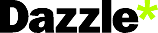
 Dazzle EmMe Dazzle EmMe
Since the EmMe is designed specifically for use with Movie
Maker, it includes no bundled software applications, and has minimal
documentation besides how to hook it up and install the drivers. It also has no
audio inputs; Movie Maker can capture audio from the Line In jack of your PC's
audio system. The EmMe package includes a USB cable and an audio extension cable
for combining a pair of stereo RCA cables into a single Line In mini-jack. The
EmMe unit itself is a small and thin translucent green package, only 3 1/2 by 2
1/2 inches.
With the EmMe, you can capture at video qualities ranging from
160 x 120 at 5 frames per second to 320 x 240 at 30 fps. If you do not already
have a video capture device for your PC, the EmMe offers a very inexpensive and
simple method of recording video into Movie Maker.
Storyboard and Timeline Editing
Once you have used Movie Maker to organize your clips into
collections, you can edit them using the Storyboard or Timeline views. The
Storyboard view provides a simple way to build a production by dragging a series
of clips into the order that you want to play them. You can drag clips within
the Storyboard to reorganize them, and play individual clips or a selection of
clips in the Preview window. The Preview window provides controls to single-step
forward and backward in the clip and play the clip full-screen. You can also
split a clip into two parts, or combine multiple clips into one.
 Movie Maker - Timeline
Movie Maker - Timeline
If you want to do more with your production you can switch to
the Timeline view to add audio tracks and effects. In fact, Movie Maker will
automatically switch into the Timeline view if you drag an audio clip onto the
Storyboard. The Timeline has two rows, for video and background audio. You can
change the time interval by zooming in and out, adjust the starting time of
clips by sliding them on the Timeline, and trim their length by adjusting
sliders for the Start and End Trim points.
Movie Maker does not provide video effects or transition
effects, but you can create simple cross-fades between adjacent clips by
dragging a clip in the Timeline view so that it overlaps the previous clip.
Movie Maker also does not provide audio effects, although you can set the audio
level between the video track (with its audio) and the separate audio track.
You can also easily add your own narration track by using the
Record Narration command. The Record Narration Dialog is pre-set to capture
audio from your PC's microphone track, save it as a Wave audio file, and then
insert it as a clip in your Timeline. To help with your narration, Movie Maker
plays the corresponding video track while you are recording.
Movie Maker also does not have built-in support for title
slides or text overlays. However, you can create a title slide as an image file
using an external paint program or from a PowerPoint presentation, and import
the still image into your movie as a title slide.
Save and Share
Once you have finished editing together your production, you
can play through it in the Preview window, and then save it to disk as a Windows
Media file. The Save Movie dialog uses the same kind of quality settings to
specify the compression used for your file. When you select a quality setting,
the dialog displays the estimated file size of the file to be created and the
download time for 28.8, 56, and 128 Kbps modem and high-speed connections. You
can also enter information to be saved with the file, including title, author,
date, rating, and description.
But the whole point of Windows Media is to share streaming
video. So Movie Maker has two additional options, Send Video to E-mail and Send
Video to Web Server. The Send commands first save the production as a file, and
then pass it to the selected e-mail program or upload it across the Internet to
the specified Web server.
Microsoft has established relationships with several video
hosting Web sites for use with Movie Maker. The default hosting site is POPCast,
but you can sign up with other sites, including MySpace, NextVenue,
Sportscapsule, VideoShare, and YesVideo. Each hosting partner offers at least 15
megabytes of free movie storage, in addition to a variety of other services.
Windows Media Editor
Windows Movie Maker is a nice first effort from Microsoft as a
basic consumer video editor. You can import files and record live video,
automatically segment it into clips, organize clips into collections, edit
together a production, export it to a Windows Media file, and share it by e-mail
or by posting it to a free Web hosting site. You can use the Storyboard view for
simple editing jobs that involve just arranging clips, or switch to the Timeline
view to trim clips and add background audio music or narration. Movie Maker does
not have fancy features like effects or text titling, although you can
cross-fade between clips and import your own title slides.
Movie Maker is available only bundled with Windows Millennium,
and is designed as a Windows Media editor. You cannot beat the price if you
already have a computer with Windows Me, and it is a great beginning editor if
you want to work with Windows Media format. However, if you need compatibility
with competitive video formats such as Apple QuickTime and Real Media, then you
will need to look to other tools.
References
Microsoft Windows Millennium
www.microsoft.com/windowsME
Microsoft Windows Movie Maker
www.microsoft.com/windowsME/guide/digitalmedia/moviemaker.asp
Dazzle EmMe
www.dazzle.com
|
