|
|
|
Manifest Technology Blog
-- Site:
| Articles
| Galleries
| Resources
| DVI Tech
| About
| Site Map
|
Articles:
| PC Video
| Web Media
| DVD & CD
| Portable Media
| Digital Imaging
| Wireless Media
| Home Media
| Tech & Society
|
PC Video: |
PC Video Articles |
Video Software Gallery |
Video Editing Resources |
PC Digital VCR - ATI TV Wonder USB
(9/2001)
by Douglas Dixon
Even in this wonderful new era of DV camcorders and
all-digital video processing, there still is a place for good old analog video.
After all, if you want to capture from a VHS VCR or an 8mm camcorder, you still
will need some kind of analog capture hardware. And analog offers other
advantages: since analog capture devices can digitize analog video signals in
various formats like composite and S-video, it is straightforward to also add an
integrated TV tuner, giving you the bonus of being able to watch TV on your PC.
The story gets even better with the continued advances in PC
processing power. With analog capture, you not only can use your PC as a TV, but
you also can use it as a digital VCR, grabbing a live TV signal, compressing it,
and storing it to hard disk for later playback. And as disks get faster, you can
also time-shift TV broadcasts, so you can pause a live show, keep capturing it
to hard disk as you go to the kitchen for a snack break, and then come back and
resume watching from the point where you paused it, even as the rest of the show
is still being captured to disk. Pretty slick!
ATI TV Wonder
In past articles, have reviewed Windows analog TV capture products like the
Hauppauge WinTV-USB (www.hauppauge.com), but the ATI TV Wonder products from ATI Technologies (www.ati.com)
go another step to provide a fully integrated digital TV/VCR experience.
 

The TV
Wonder products not only provide full closed-caption support, but also include
free access to the Gemstar Guide Plus+ interactive program guide, which means
you can download full weekly TV listings, search for your favorite shows,
movies, and even actors, and schedule them to be automatically recorded.
ATI offers several versions of the TV Wonder, depending on
your needs and how you want to interface to your PC. I worked with the TV Wonder
USB Edition ($99 list), a small translucent red unit that plugs into a USB port.
ATI also offers similar capabilities in two PCI boards: the TV Wonder ($119) and
TV Wonder VE ($49, without S-video input and stereo TV tuner).
The advantage of the USB product is that you can just plug it
in and use it, and share it between desktop and laptop machines. The PCI cards
require opening up your PC to install a new board, but the advantage of having a
board directly on the PC bus is that it can provide better performance,
including higher-quality capture and time-shifting capability. In general, if
your primary use is watching TV in a small window, the USB solution works just
fine. If you also want to do higher-performance analog video capture, then go
with a PCI card.
Installation
The TV Wonder USB has a standard "plug-and-play" USB
install process: you plug it in to a USB port, Windows notices the new device
and prompts for a driver, and then you provide the driver from the product
CD-ROM. Unfortunately, even this straightforward process can be clumsy
sometimes. In my case, the driver installation stalled until I unplugged the UDB
hardware, but then completed successfully. After the driver is installed, you
can then install the ATI TV USB player application and the Guide Plus+ software
from the CD-ROM.
Once the software is installed, the USB connection makes it
easy to share the TV Wonder USB with other machines, desktop or laptop. You can
plug it in to a PC any time you want to use it, or unplug it to use it on
another machine. ATI supports the TV Wonder USB under Windows 98, Me, and 2000,
on any Pentium II/III or other USB-compliant system. In order to mix the live
video onto the Windows display, it is compatible with all graphics systems
supporting overlay, including products from ATI, S3, 3Dfx, and Nvidia.
The compromise with USB video products comes from the limited
speed of the USB connection. Cramming live video through a USB connection
requires reducing the bandwidth in one or more ways as it is captured, including
lowering the resolution, reducing the frame rate, and compressing the video.
The TV Wonder USB also transmits the audio data over the USB
connection. Other similar products like the Hauppauge WinTV-USB use a separate
audio cable from the USB capture device to the audio inputs on your PC. The
trade-off with the TV Wonder USB is to reduce the wiring to just the USB cable,
but at the cost of intermittent glitches in the audio feed, and dropping audio
entirely when the PC is temporarily overloaded with processor or disk activity.
LaunchPad
When you install the ATI TV Wonder USB, it sets up a LaunchPad
application to open automatically with Windows. LaunchPad is quite configurable:
you can reduce its size to use only small buttons, dock it at the edge of the
screen, and also set it to not load automatically on startup.
LaunchPad provides convenient access to all the product
features: Video CD, CD Audio, File Player, TV USB, and TV Listings. That's
right: TV Wonder USB is not only a TV viewing and video capture product, but
also includes an audio CD player, a Video CD player, and a multimedia video file
player (for AVI, MPEG,MP3, MIDI, and WAV).
Video Display
When you launch the ATI TV USB application, it displays the
current video source in a window, with a control panel below. The control panel
includes common TV controls in a group on the left side, including Channel Up /
Down, TV Listings, Channel Surf, and Channel Recall. A strip of buttons along
the top of the control panel provide direct access to the major functions: video
Recording, still Capture, display Zoom, Closed Captions, parental Lock, and
input Selection. The controls down the right side are for Setup and Mute, and
the center of the panel displays the current input source next to a volume
control slider.

Press Setup to display the TV Player Setup dialog, with tabs
for Display, Video, TV Tuner, Closed Caption, Digital VCR, Still Gallery, and
Schedule. Use the Display options tab to select the video resolution, from 160 x
120 to 640 x 480. ATI TV USB can also display the video full-screen (with the
controls overlaid along the bottom), and as the Windows desktop background as
you are working in other windows. The right-click pop-up menu also provides
convenient access for resizing the window and displaying closed captions.
Use the Video tab in the Setup dialog to select the video
input connector, and to adjust the video properties, including Color,
Brightness, Contrast, and Tint.
The ATI TV USB application also provides a zooming feature.
You can zoom in on the live video display from 2x to 8x, or by drawing a
rectangle around the area of the screen that you want to zoom in on. Once the
display is zoomed, you can click and drag with the cursor to scroll around in
the larger video window.
Analog Capture
Besides all its cool TV and digital VCR capability, the TV
Wonder USB is also a plain old video and still capture device for analog video.
It has two video input connectors, for Cable TV and S-Video, and includes an
adaptor for feeding Composite video inputs through the S-Video connector. It
also has an audio input connector and an Infrared / remote control input.
Use the Digital VCR tab of the Settings control panel to set
the video and audio recording quality. The preset formats are Best Quality (320
x 240), Good Quality (240 x 180), and Longest Time (160 x 120), all at 29.97
fps, and 16-bit stereo audio at 16 KHz. You can also define custom presets for
352 x 240 to 160 x 120 video resolution at lower frame rates, audio to 8-bit
mono at 8 KHz. You can also select a specific AVI file compression format, or
use the default YUY2 format with reduced-resolution color.


Use the Still Gallery tab of the Settings control panel to
control still capture. You can capture stills from the video directly to a disk
file, and/or to a separate Stills Gallery window, where you can view, save,
print, and delete them. Stills are saved at 640 x 480, with your choice of
Windows Bitmap, TIFF, JPEG, and other image file formats.
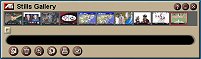
TV Stations
The first time you use the ATI TV USB application it displays
the Initialization Wizard to set up your TV connection. You specify the type of
connection (cable or antenna) and broadcast standard, and then it will autoscan
for available channels. But which channel is which?
Instead of requiring you to laboriously type in the name of
each channel, the TV Wonder USB offers a much better solution: go online with
the Guide Plus+ interactive program guide application (see below), and you can
download the TV station assignments for your area along with the TV listings.

Once you have the available stations defined, you can skip
through them by pressing Channel Up and Down, jump directly to a station by
typing the channel number into the control panel, or use the Guide Plus+
application to view scheduled programs. The ATI TV USB application also provides
a Channel Surf feature, which displays a grid of thumbnail images for a selected
group of channels, and then updates each thumbnail regularly. You can also click
on an individual thumbnail to watch it live.
TV Listings
Perhaps the coolest feature of the TV Wonder USB product is
the integrated Gemstar Guide Plus+ application to access TV listings. Once a
week, you can use the Guide Plus+ Download Assistant to access the Gemstar
database over the Internet and download the full TV listing schedule for your
area, including not only show times and titles, but also additional information
such as actors and categories of shows, movies, and sports.
The Guide Plus+ application then provides a wide variety of
ways to organize and view all this information. It displays a full-screen window
to display the program information, with a video window in the top left corner.
You can start with the main channel Grid, showing all the available channels
over a several-hour period. You can scroll through the available channels to see
the current program names, and just click on a program to view it.
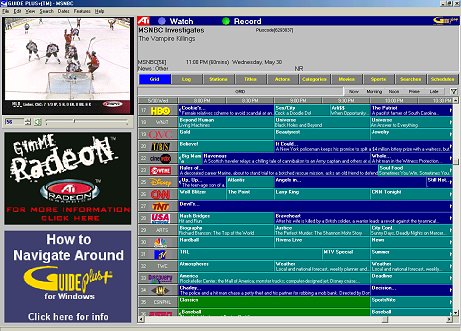
Even better, you can view and search the program information
to find information by Stations, Titles, Actors, Categories (i.e., Educational,
News, Series, Variety), Movies, and Sports. It's easy to find when your team's
next game is on, or whether your favorite movie is being shown this week, or
when the show that you missed is being repeated.
In my testing, Guide Plus+ successfully downloaded the program
listings, but the channel assignments for cable provider in my area were wrong.
I submitted a problem report through the ATI Web page, but have not heard
anything back. Even so, Guide Plus+ is tremendously useful to see what's on the
various networks and cable channels, and has already come in handy to find the
next showing of a show we missed.
Scheduling
The TV Wonder USB software provides two different mechanisms
for scheduling. You can use the Guide Plus+ listings to schedule individual
programs to Watch or Record. The ATI TV USB application also includes a
scheduling function under the Schedule tab of the Setup control panel. You can
schedule any of the software features, including CD Audio playback, Closed
Captioning transcription, Digital VCR recording (at arbitrary times, repeating
daily or weekly), and File playback.
Closed Caption
To take advantage of the full capabilities of TV on a PC, the
TV Wonder USB has extensive support for closed captions. You can display the
caption text over the video at all times, or only when muted. You can also
display the caption text in a separate window. Even better, the ATI TV USB
application has a smart Case Conversion feature to turn the all-caps caption
text into much more readable mixed case, with capital letters at the beginning
of each sentence.
And, as long as you can display the captioning, you might also
want to save it. ATI TV USB provides a TV Magazine feature to capture the
caption text into an HTML file, with the option to also capture and include
screen shots to illustrate the text. In addition, it provides a HotWords feature
to monitor the caption text and alert you when a certain word (or words)
appears.
Convergence
Even if you already have a video capture board, or an IEEE
1394 interface to a DV camera, it's still useful, and fun, to be able to watch
TV on your PC. Even with the limited USB interface, video in a window looks fine
as you are working away or surfing the Web, and full-screen video is fun for
watching the exciting conclusion of a movie.
If you are interested in this, also check out two software
digital VCR applications, Cyberlink PowerVCR (www.gocyberlink.com)
and InterVideo WinDVR (www.intervideo.com). CyberLink and
InterVideo have expanded their product lines beyond DVD players to digital VCR,
and on to audio and video recording and editing tools.
The Hauppauge WinTV software also has two especially nice
features. With a quick right-click, you can reduce the display to a bare window
tucked into the top left corner of your PC display, conveniently placed so you
could keep an eye on the football game as you work. In addition, you can
right-click on the channel number to display a pop-up menu with all the
available channels, with number and name, which makes it very easy to jump
directly to channels.
After several attempts, TV viewing functionality has not
caught on as a built-in capability for new PCs. But at these prices, and with
the full digital VCR capability that today's machines can provide, it's easy for
you to plug in to the world as you're working on your PC.
References
ATI Technologies - TV Wonder - USB
www.ati.com
Hauppauge - WinTV-USB
www.hauppauge.com
CyberLink - PowerVCR
www.cyberlink-usa.com
www.gocyberlink.com
InterVideo - WinDVR
www.intervideo.com
|
