Manifest Technology Blog
-- Site:
| Articles
| Galleries
| Resources
| DVI Tech
| About
| Site Map
|
Articles:
| PC Video
| Web Media
| DVD & CD
| Portable Media
| Digital Imaging
| Wireless Media
| Home Media
| Tech & Society
|
PC Video: |
PC Video Articles |
Video Software Gallery |
Video Editing Resources |
Flash Video: Downloading from YouTube
and Converting Video Files (7/2007)
by Douglas Dixon
Flavors of Flash: Adobe Flash Uses and Formats
Creating Flash Videos: Flash Professional
and Sorenson Squeeze
Freeware Flash Tools: KeepVid, VLC, SUPER
Applian Video Tools
Pegasys / TMPGEnc
References
YouTube and other short-form Web video sites are a huge hit, partially
because of the way Flash Video makes them so easy to use -- just click on the
video window, and the clip just starts playing. There's no fuss -- no separate
player, no additional downloads, just the video playing right there in the
browser.
Of course, it doesn't hurt that the Flash Player is "the world's most
pervasive software platform," according to Adobe, reaching 98.7% of
Internet-enabled desktops worldwide.
 As
Flash Video has become an extremely popular format for delivering video
on the Internet, it is starting to be added as a video output format by both
consumer and professional video editing tools -- Much as MPEG-2 become
ubiquitous with the growth of DVD, and then MPEG-4 become an important feature
with its use on the Apple iPod, Sony PSP, and mobile phones. As
Flash Video has become an extremely popular format for delivering video
on the Internet, it is starting to be added as a video output format by both
consumer and professional video editing tools -- Much as MPEG-2 become
ubiquitous with the growth of DVD, and then MPEG-4 become an important feature
with its use on the Apple iPod, Sony PSP, and mobile phones.
Yet, also like the MPEG formats, Flash was originally designed as a delivery
format -- the final output to be played for the viewer -- and not as a
general-purpose editing format like DV or AVI or QuickTime that could be saved,
edited, and otherwise repurposed.
Sound familiar? Remember the early days of MPEG-2, when the DVD was a huge
impenetrable block of stuff with the original content locked up inside --
playable, but not otherwise accessible? And then the early days of MPEG-4, when
you could capture and play files on your mobile phone, but then struggled to
find any solution for playing them on a computer (kudos to Apple QuickTime).
And now, of course, most video tools easily can crack open a DVD to extract
the content, then edit MPEG-2 and even MPEG-4 files, and export clips with
presets for the iPod, PSP, and more.
Now we're in the same beginning situation with Flash Video -- you can easily
play it while browsing the Web, but there's no easy way to download those clips
(.FLV and .SWF), much less play them on the desktop, or convert them to other
formats.
Adobe is addressing this developing need with the Adobe Media Player,
a desktop media player due as a free beta later in 2007, which will provide the
ability to download and play back locally stored FLV files (labs.adobe.com/wiki/index.php/Media_Player).
For professionals, the new Adobe Creative Suite 3 suite features the
integration of Macromedia Flash into the Adobe product line, including exporting
video (and even entire DVD productions) in Flash Video formats. And the Adobe
Bridge media manager included with the CS3 suite can preview Flash Video files.
But the CS3 tools do not import and edit Flash Video as a standard video format.
So, as in the early days of other new formats, the first answers are coming
from open source projects and small developers who can bring new technology into
the market more quickly.
Let's take a look at the Flash video format, how to create it, but also how
to download and capture online clips, play Flash videos on the desktop, and how
to convert them to other formats to edit and share.
Top
Adobe Flash is "the industry leading interactive content creation
tool," enlivening static web pages by bringing programmable animation and
interactivity to the web browser. Acquired with Adobe's purchase of Macromedia,
Flash is in ubiquitous use on the Web, both for animations and for video
playback on sites from NBC to YouTube. Adobe estimates that Flash reaches 98.7%
of Internet-enabled desktops worldwide -- that's a lot of browsers with Flash
installed.
But Flash is not just one thing -- it's a range of Adobe tools for
creating, delivering, and playing content; packaged in several file formats
for animations and video; delivered using several steaming technologies;
using two different video compression formats; and augmented with
additional tools for video encoding.
Here's a brief summary, with references for more information
Flash Tools
Flash actually has several different meanings (and associated tools) along
the creation and delivery workflow:
 -
End users run the Flash Player in their Web browser (www.adobe.com/products/flashplayer).
Now on version 9, the Flash Player is available across a wide variety of
platforms and browsers, Windows, Macintosh, and Unix/Linux. A mobile version, Flash
Lite, is also available for mobile phones and consumer electronics devices (www.adobe.com/products/flashlite). -
End users run the Flash Player in their Web browser (www.adobe.com/products/flashplayer).
Now on version 9, the Flash Player is available across a wide variety of
platforms and browsers, Windows, Macintosh, and Unix/Linux. A mobile version, Flash
Lite, is also available for mobile phones and consumer electronics devices (www.adobe.com/products/flashlite).
 -
Content creators and developers use the Adobe Flash CS3 Professional
multimedia authoring tool (www.adobe.com/products/flash),
also bundled in the Creative Suite 3 Web suites with Dreamweaver and other Adobe
and former Macromedia tools. -
Content creators and developers use the Adobe Flash CS3 Professional
multimedia authoring tool (www.adobe.com/products/flash),
also bundled in the Creative Suite 3 Web suites with Dreamweaver and other Adobe
and former Macromedia tools.
- Internet hosting sites run the Flash Media Server to provide
fully-interactive streaming of Flash video and animation (www.adobe.com/products/flashmediaserver).
Flash File Formats
Flash files are typically packaged in two different file formats:
- ".swf" ("swiff") files are complete packaged
Flash animations, compiled and published (known as "Flash movies"),
which also may contain embedded videos. These are typically downloaded from a
website and played in the Flash player.
- ".flv" (Flash video) files are compressed video clips,
ready to play from Flash animations, or stand-alone. We're interested here in
downloading and converting these Flash videos on the desktop.
Flash Delivery
When you click a Flash video in a Web browser and have it play back, the
content can actually be delivered in three different ways: embedded, progressive
download, and streaming.
(Note that while we talk generally of "streaming" Web video when
you play a clip on YouTube, Flash video may actually be delivered by progressive
download from a standard Web server, or using true streaming from a dedicated
Flash server.)
- Embedded video: The video is actually included in the Flash SWF file
(best only for very short clips).
- Progressive download: The main SWF animation references video clips
in external FLV files, accessed from standard websites using the same HTTP
protocol used for web pages and normal file downloads. While the server is just
basically downloading the file, the player is smart -- so the Flash Player can
provide the ability to skip around within the video. In fact, Progressive
Download actually downloads the file directly to the user's machine by nature,
so you may be able to find it in the browser's cache. This is the best approach
for getting started with Flash, and is still used by sites like YouTube.
- Streaming video: The FLV files are hosted on a server running the
Flash Media Server, which provides true real-time streaming, including real-time
broadcasting (and not just file downloads). This uses Flash RTMP (Real Time
Messaging Protocol) to communicate between the server and player, both of which
are now customized for interactive playback.
These techniques can be used for both Flash Video and its associated MP3
audio.
Flash Video Formats
Flash video actually uses two different video formats, the older Sorenson
Spark codec and the newer On2 VP6 video codec:

- Sorenson Spark: Was used up through Flash Player 7, and based on
H.263 (www.sorensonmedia.com). It is
still used for sites like YouTube that are focused on ease of use with older
browsers and players, and are not so demanding for video quality.

- On2 TrueMotion VP6: Was introduced for use with Flash Player 8 and
later (www.on2.com/technology/vp6).
Adobe recommends VP6 as the preferred video codec, providing the best
combination of video quality while maintaining a small file size. This may
require a quick update to the Flash Player on older systems (before version 8).
The audio in Flash is primarily MP3.
Top
While this discussion is focused on downloading and converting existing Flash
videos, you also can convert your own videos into Flash format to share on the
Web. User generated video sites like YouTube do this automatically for you when
you upload videos. And more video editing and conversion tools now support
exporting in both the old Spark and new VP6 Flash video formats.
Adobe Flash CS3 Professional
 Adobe offers thee paths for encoding video and audio into Flash Video format
though its Adobe Flash CS3 Professional authoring tools: through the built-in Flash
Video Import wizard, the stand-alone Flash 8 Video Encoder, and
through the Flash Video QuickTime Export plug-in, which lets you encode
audio and video into the FLV file format when exporting from third-party video
editing applications that support QuickTime exporter plug-ins. Adobe offers thee paths for encoding video and audio into Flash Video format
though its Adobe Flash CS3 Professional authoring tools: through the built-in Flash
Video Import wizard, the stand-alone Flash 8 Video Encoder, and
through the Flash Video QuickTime Export plug-in, which lets you encode
audio and video into the FLV file format when exporting from third-party video
editing applications that support QuickTime exporter plug-ins.
See References for additional Adobe Flash resources.
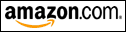 Find Adobe
Flash CS3 Professional on Amazon.com
Find Adobe
Flash CS3 Professional on Amazon.com
Sorenson Squeeze
Other stand-alone tools that can be used for encoding Flash video come from
the sources of the video compression formats: Sorenson Squeeze (www.sorensonmedia.com)
and On2 Flix (www.on2.com/products/flix).
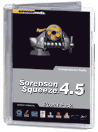
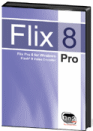
Sorenson Squeeze version 4.5, released in November 2006, integrated
Apple's H.264 for output to MP4 or QuickTime, contained new 3GPP and PSP
presets for cell phones and Sony's PSP, added new presets for Blu-ray and
HD-DVD disc, and boosted compression and preprocessing speeds.
The Sorenson Squeeze software is available in several versions: the base Squeeze
Suite application for Windows or Macintosh ($499), the enhanced Squeeze
PowerPack ($649 Windows, $799 Mac), and Squeeze for Flash ($249) with
just output to lash video in Spark and VP6 formats.
The Sorenson Squeeze 4.5 Compression Suite PowerPack adds a command
line interface, the On2 VP6 Pro encoder for Adobe Flash 8 video, and the Nate
Caplin Training DVD. Mac users also receive the Telestream Flip4Mac encoder
plug-in for Windows Media 9 .
Squeeze provides a clean and straightforward end-to-end workflow for
importing, processing, and encoding media files.
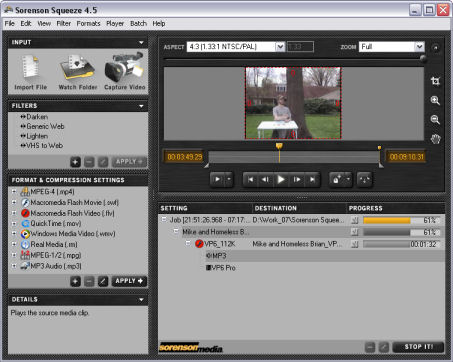
First build a list of Input clips. Import files, including Windows
Media, QuickTime, MPEG-1, MPEG-2, MPEG-4/H.264, 3GPP, AVI, DV, MP3, ASF, AAC,
and WAV. Or capture video directly from Squeeze.
Next, apply Filters to enhance the input. Squeeze supplies presets for
brightening/darkening, and for cleaning up analog clips for use on the Web. Or
apply your own filters, adjusting contrast, white/black restore, deinterlace,
video noise reduction, audio normalization, cropping, and fade in/out. Use the
preview window to zoom and crop to optimize the quality of your video sources.
Then select the Output formats and adjust their compression settings.
Squeeze can export to Windows Media Video, QuickTime, Real Media, MPEG-1,
MPEG-2, MPEG-4, and Flash Video (FLV and SWF). Each format has a variety of
pre-defined presets, for different data rates, streaming vs. progressive
download, high-def to specific portable devices, and VCD / DVD / HD DVD / Blu-ray
disc.
Finally, click Squeeze It! to start the encoding process. You can
output a file to a directory, or upload via FTP or to VitalStream for hosting.
Plus, Squeeze can add the resulting files to iTunes for iPod playback, transfer
to Sony PSP, and burn to DVD.
You can set up Squeeze to batch process a group of files with pre-defined templates,
and even have Squeeze monitor a Watch Folder and automatically process any
videos that are placed there.
Top
To get started with Flash, the world of open source and freeware software has
already responded with handy solutions. These are great for occasional use, but
you may want to move up to the commercial tools for more options, friendlier
interfaces, and more extensive production use.
Keepvid - Flash Download Web Service
The first step is to grab the Flash video off the Internet and download it as
a file on your computer. This is not a typical feature for today's video sharing
or even commercial sites with video, since the sites are focused on the video
streaming experience -- and want to keep you in the browser to stay on the site
(and view ads).

For example, YouTube (www.youtube.com)
does not provide a download option, but it does displays the URL of the clip in
a box next to the clip, ready to be easily copied. For YouTube, the URL has a
format like:
http://www.youtube.com/watch?v=ABABABABABAB (this is
not a real link!)
And while Google Video (video.google.com)
provides the option to download the Google Video Player, or manually download
individual video clips, it uses the ".gvp" Google video format. Google
also can download some videos in ".avi" format (DivX MPEG-4) and
".mp4" for iPod/PSP (see the Google video FAQ).
To grab a clip, the Keepvid site (www.keepvid.com)
provides a free Web service to download videos as FLV files. Just enter the
clip's URL, click the Download Link, and the browser displays a File Download
dialog to save the clip as a file on your computer.
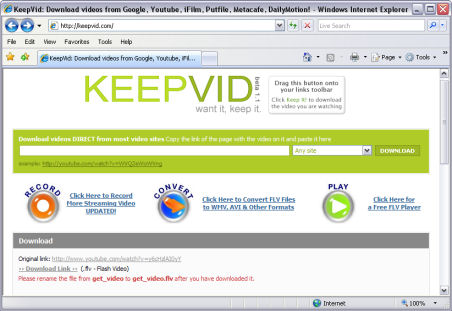
The file is saved with the name "get_video" (with no file type
extension), so you'll want to rename it something more helpful, and add the
extension ".flv" to the file to identify it as a Flash video.
Keepvid works with Flash video from sites like YouTube. It's not explicit
about the range of sites and formats it supports, but it's easy to just try and
see what happens.
Also, the Keepvid site does not identify its creators, although it claims
more than 1 million monthly visitors a month, and accepts advertising, including
from Applian (see below).
VideoLAN VLC Media Player
Once the clip is downloaded as a Flash video ".flv" file, you still
can't just double-click to play it, since today's video players were not
designed to consider Flash video as a desktop format. You could set up a Web
page to play the FLV file, but it's handier to just be able to play files
directly.


To play FLV clips, download the free VideoLAN VLC Media Player (www.videolan.org/vlc).
This is a highly portable multimedia player for multiple audio and video formats
(Flash, as well as MPEG-1, MPEG-2, MPEG-4, DivX, mp3, ogg, and others), as well
as DVDs, VCDs, and various streaming protocols. It can also be used as a
streaming server.
(The Applian FLV Player (see below) is also available as a free
download.)
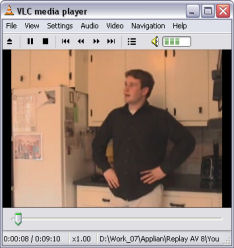
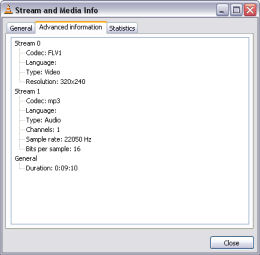
The cross-platform VLC Player is the main product of the VideoLAN software
project, which produces free software for video, released under the GNU General
Public License (www.gnu.org). VLC is available
for Windows, Macintosh OS X, WinCE / PocketPC, a variety of Unix and Linux
systems.
Use the play controls at the top of the window for normal playback. While it
can play at slow and fast speed, it stopped playing whenever I tried to drag the
playhead to skip around in the file.
Then dive into the menus and right-click options for options such as screen
capture and displaying information about the file. The VLC Player also offers
profusion of settings to customize both the interface (playlists, skins,
gestures, visualizations) and playback options (codecs, filters).
eRightSoft SUPER © Converter
Finally, to convert your Flash video files to other formats, download another
free tool -- eRightSoft SUPER © for Windows (www.erightsoft.com/SUPER.html)
.

SUPER © (Simplified Universal Player Encoder & Renderer) is a user
interface to play and convert media formats, built on a collection of open
source codecs.
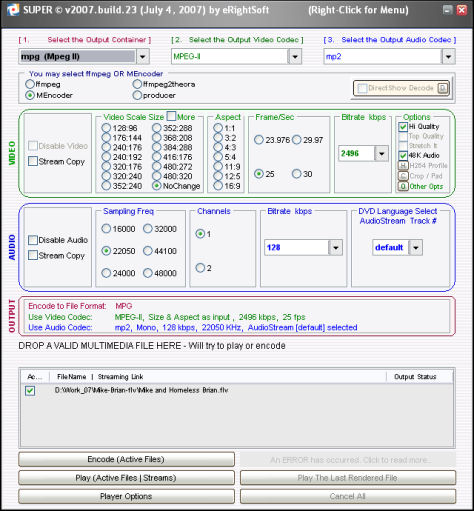
The interface is very busy, and studded with detailed options. Drag and drop
(or use the right-click menu) to load the files to process in the lower part of
the interface. You then can click the Play button to preview the file (use the
Player options to adjust the window).
Then to convert a file, you need to choose the general output file type (AVI,
WMV, MPG, 3GP, etc., and then the specific compression parameters within that
format. There are some presets (i.e., iPod and PSP), but for other formats
you'll need to know the right options to choose. To help with this, double-click
on the file's name to display a Analysis window with information on its audio
and video streams (or load other files to check an example of the format that
you want to convert to).
Supported file formats are:
Video format: 3gp/3g2(Nokia,Siemens,Sony,Ericsson) asf, avi (DivX, H263, H263+,
H264, XviD, MPEG4, MSmpeg4 etc..), dat, fli, flc, flv (used in Flash), mkv, mpg
(Mpeg I, Mpeg II), mov (H263, H263+, H264, MPEG4 etc..), mp4 (H263, H263+, H264,
MPEG4), ogg, qt, rm, ram, rmvb, str (Play Station), swf (Flash), ts (HDTV), viv,
vob, wmv;
Audio format: aac, ac3, amr, mmf, mp2, mp3, mp4, mpc, ogg, ra, wav, wma;
AviSynth Script Files: avs.
Top

For more packaged solutions for recording, playing, converting, and editing
Flash and other streaming formats check out the Replay line of Windows tools from
Applian Technologies (www.applian.com).

This discussion focuses on the three primary Applian tools for Flash video,
which are also available as part of the Applian Audio Video Streaming Capture
Suite ($99.95):
- Replay Media Catcher - Record streaming Flash and MP3 ($39.95)
- Applian FLV Player - Free Flash player
- Replay Converter - Convert video and audio files ($29.95)
plus:
- Replay A/V - Record and convert streaming Internet TV and Radio,
Windows Media or Real ($49.95)
- Freecorder Upgrade - Record audio from sound card / speakers. as MP3
files
- Replay Music - Record streaming music to MP3 (via sound card) , auto ID
songs
- Radio Wizard - Pause, rewind, fast-forward and record live Web radio
- Replay Player - Play recorded audio, skip ads
- Replay Screencast - Screen capture videos
- Replay Media Splitter - Extract / edit captured audio and video files
Applian Media Catcher

Applian Media Catcher is focused on grabbing streaming Flash video and
MP3 audio (www.applian.com/replay-media-catcher,
$39.95). It works with both progressive download (HTTP) as found on sites like
YouTube, and with true streaming (RTMP) as found on commercial sites.
To use Media Catcher, launch the application and click the big green Start
Recording button. Media Catcher than watches your Web activities, notices when
you play a streaming file, and starts capturing it. It's sorta like magic -- you
can go on to surf to other clips, while Media Catcher completes the capture in
the background. Use the Settings options to select the types of streams to
capture, and tweak specific parameters when needed.
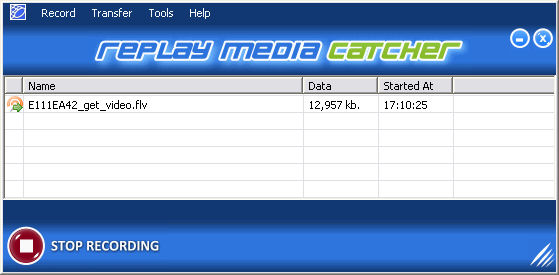
In my testing, while Media Catcher worked fine for sites like YouTube (HTTP
Flash) and even NBC (RTMP Flash), it did not work for capturing from CNET and
CNET TV (www.cnettv.com) -- the video just
would not play in the browser while Recording was enabled (RTMP Flash), but
played fine when Recording is turned off. Also, since Media Catcher works by
running in the background, it can sometimes get stuck when you think that it has
closed -- but when you try to launch it again it reports that the application is
already running. In this case, you may be able to kill the hidden process in the
Task Manager, or just Log Off and restart your Windows session.
Applian FLV Player

Once you've captured the Flash video files, you can view them with the Applian FLV Player
(www.applian.com/flvplayer) -- available
as a free download to play files or from a URL.
The FLV Player has nice clean interface
with play controls under the video window. You can drag the (rather tiny)
playhead to smoothly scan around in the clip.

The FLV Player also displays the video properties at the top of the window,
or you can move the cursor into the video area to for a pop-up overlay to zoom
the window 2X, or to display additional details on the video and audio format.
Applian Replay Converter

Once you have a Flash file on your desktop, you can use Applian Replay Converter
to convert Flash and other media files to a variety of popular formats (www.applian.com/replay-converter,
$29.95).
You can build up a list of input files to convert in the main window of the straightforward
interface, select from the long drop-down list of output format presets, and
then click the big button to start the conversion. Replay Converter supports
exporting to WMV, MPEG-4, and Flash Video, with multiple presets for different
quality levels and the iPod, PSP, and mobile phones.
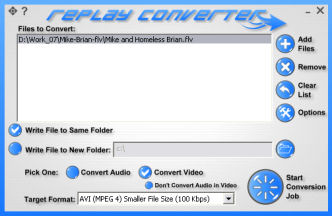
To go beyond the format presets, use the Options button to display a
Video / Audio Settings dialog before the conversion starts -- including the
video frame size, frame rate, and bitrate, and the audio frequency, channels,
and bitrate. For running a long conversion job while you continue to work, you
can choose to have Replay Converter use less processing resources as it runs.
Beyond the export formats, Replay Converter also can import video formats
including AVI, QuickTime, Real Video, and DVD, and audio formats including WAV,
MP3, WMA, AAC, and OGG.
Top
Just as support for processing MPEG-2 and then MPEG-4 / AVC formats has
become common in video editing and conversion tools, you can expect that the popularity
of Flash video will have the same result. Yes, Flash is intended as a final delivery
format for packaged animations / movies, but today's culture of video
enthusiasts and user-generated content just demands the ability to reuse and
remix old material, no matter how packaged up it is in a DVD or Flash movie.
 One
of the first to fully address this support for Flash video is the TMPGEnc 4.0 XPress
encoding tool, which converts between most popular video formats, with assists
like color correction and enhancement filters (http://tmpgenc.pegasys-inc.com/en/product/te4xp.html). One
of the first to fully address this support for Flash video is the TMPGEnc 4.0 XPress
encoding tool, which converts between most popular video formats, with assists
like color correction and enhancement filters (http://tmpgenc.pegasys-inc.com/en/product/te4xp.html).
You may remember TMPGEnc from the original MPEG-1 encoder for VideoCD, which
grew into the TMPGEncPlus video encoder tool and TMPGEnc DVD Author
(also sold under the Tsunami brand). The TMPGEnc technology and products are now
sold though the parent company, PEGASYS, as retail products and bundled by major
manufacturers.
To convert files with MPGEnc XPress, use the Source tab to add clips
to be processed. MPGEnc XPress imports common video formats including AVI, DV,
MPEG-1, MPEG-2 (including transport stream), MPEG-4, Windows Media (WMV),
.dvr-ms files (Windows XP Media Center), QuickTime -- and now Flash Video.
It also extracts content from DVDs (VIDEO_TS / VOB files). It imports audio
formats including WAVE, AIFF, MP3, Dolby Digital, and Windows Media.
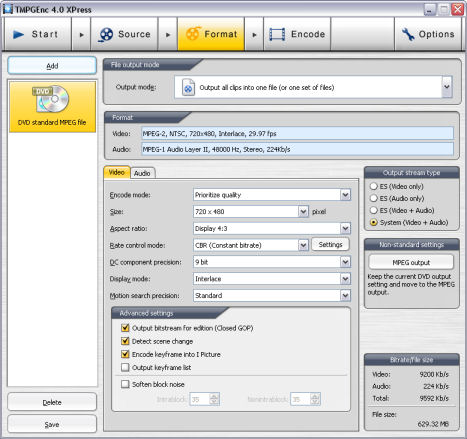
As you import, use the Clip Editing tools to split and trim sections
from the clip, and apply clean-up and enhancement filters including deinterlace,
color correction, and video and audio noise reduction -- with a color
histogram and vectorscope to help analyze the results. You also can create
slideshows from photos or extracted video frames, complete with an audio track.
Then use the Format tab to select the list of output formats to be
created. The input clips can be processed individually, or can be combined
together as a sequence into one file. MPGEnc XPress provides output templates
for burning to disc and for exporting files in different formats. You also can
adjust the compression parameters and create your own custom templates.
MPGEnc XPress exports video in MPEG-1, MPEG-2, AVI, Windows Media (WMV),
and DivX, as well as supporting high-definition MPEG-2 and MPEG-4 / H.264 file
for export to the iPod, PSP, and other portable devices (but not output to Flash
video). It exports audio in WAVE, Audio Linear PCM, and MPEG-1 Audio Layer
II,III. You can also add subtitles as a filter with text overlays to the output
frames.
Then click to the Encode tab to preview the output and start encoding. You
can also transfer your project to the MPGEnc XPress Batch encode tool to
process a collection of encoding projects as you continue to work. You can
reschedule and prioritize the jobs, and reedit the parameters in MPGEnc XPress.
Top
|
Creative Suite 3 Web Standard includes
Adobe Dreamweaver CS3, Flash CS3 Professional
Adobe Fireworks CS3, Contribute CS3
Creative Suite 3 Web Premium adds full new versions of:
Adobe Photoshop CS3 Extended, Illustrator CS3
Adobe Acrobat 8 Professional
Also part of Web Premium and Web Standard:
Adobe Bridge CS3, Adobe Acrobat Connect, Adobe Stock Photos
|
-- Adobe Flash Resources
Adobe Exchange -- Free extensions and add-ins
www.adobe.com/exchange
Flash Design Center -- Tutorials and tips
www.adobe.com/designcenter
Adobe Flash Developer Center
www.adobe.com/devnet/flash/video.html
Adobe Flash Video Learning Guide
www.adobe.com/devnet/flash/articles/video_guide.html
-- Adobe Flash Video
Adobe Flash Lite
www.adobe.com/products/flashlite
Adobe Flash CS3 Professional
www.adobe.com/products/flash
Adobe Flash Media Server
www.adobe.com/products/flashmediaserver
Wikipedia - Adobe Flash / Flash Video
http://en.wikipedia.org/wiki/Adobe_Flash
http://en.wikipedia.org/wiki/FLV
-- Flash Video Formats
Sorenson Spark
www.sorensonmedia.com
On2 TrueMotion VP6
www.on2.com/technology/vp6
-- Flash Compression Tools
Sorenson Squeeze
www.sorensonmedia.com
On2 Flix
www.on2.com/products/flix
-- Capture Streaming Flash Video
Keepvid - Free Web service to download streamed clips as FLV files
www.keepvid.com
Applian Media Catcher - Record streaming Flash video and MP3 audio ($39.95)
www.applian.com/replay-media-catcher
-- Play Flash Video Files (.FLV)
VideoLAN VLC Media Player - Cross-platform multi-format player, free under
GNU
www.videolan.org/vlc
Applian FLV Player - Free Flash player
www.applian.com/flvplayer
-- Convert Flash Video Files
eRightSoft SUPER © Converter - Free media converter, many formats
www.erightsoft.com/SUPER.html
Applian Replay Converter - Convert between popular formats ($29.95)
www.applian.com/replay-converter
Pegasys / TMPGEnc 4.0 XPress - Video encoder for many formats ($99.95)
http://tmpgenc.pegasys-inc.com/en/product/te4xp.html
|
