|
|
|
Manifest Technology Blog
-- Site:
| Articles
| Galleries
| Resources
| DVI Tech
| About
| Site Map
|
Articles:
| PC Video
| Web Media
| DVD & CD
| Portable Media
| Digital Imaging
| Wireless Media
| Home Media
| Tech & Society
|
Digital Imaging:
| Digital Imaging Articles
| Digital Cameras Gallery
| Digital Camcorders Gallery
|
DeBabelizer is Back:
Heavy Lifting for Images, Animations, and Video
(1/2002)
by Douglas Dixon
DeBabelizer Pro 5
Editing - Files and Compression
Video and Animation
Scripting - Batch Processing
Heavy Tools
(See also Image Batch Processing
Tools )
Whether around the house, or when working with video and images, it's useful
to have a diverse collection of tools at hand to help get the job done.

For
video and images, the basic tools are editors, which allow you to perform
operations like manually cropping and trimming, adjusting contrast and tint,
applying effects, overlaying text and graphics, resizing, and converting between
different file formats. These tools are great for carefully enhancing and
tweaking a single file, but manual editing is not the answer when you need to
apply the same operations to a whole group of files. Whether you are converting
formats, applying effects, or overlaying a logo, when you are working with a
collection of videos or images it's time to roll in the heavy construction
equipment: DeBabelizer from Equilibrium Technologies Inc. (www.equilibrium.com).
DeBabelizer is a scriptable and batchable editing and conversion tool for
automated media production. Equilibrium developed Windows and the Macintosh
versions of DeBabelizer several years ago, which were the tools of choice for
this kind of heavy lifting. Then Equilibrium was acquired by CMGI, Inc. in
December 1999 as part of its collection of Internet companies, and refocused on
developing its MediaRich enterprise product for Web-based image automation.
But now Equilibrium is back to the desktop, and re-engaging its DeBabelizer
business. The new DeBabelizer Pro 5 for Windows was released in September 2001
($479 list). The existing Macintosh version, DeBabelizer 3, is still available
($399.95), and Equilibrium is working on a new version which is optimized for OS
X and fully Aqua-compliant. Equilibrium also offers a low-cost introductory
version, DeBabelizer LE, with editing and conversion tools, available for both
Windows and Macintosh ($49.95 download).
DeBabelizer Pro 5 for Windows adds a variety of new features, enhancing and
extending the scripting and batch processing capabilities, especially to the
Web. DeBabelizer can import graphics from an HTML Web page, and publish Web
catalogs with thumbnails and JPEG files. It can also import and export files
directly to an FTP site. To protect your files, it can embed Digimarc digital
watermarks. With video, DeBabelizer can now convert QuickTime and AVI video
files to RealVideo.
The DeBabelizer scripting language has been enhanced with IF and ELSE
conditional commands. Scripts now can be run on files as conveniently as adding
them in a designated hot folder, or as powerfully as running multiple scripts on
multiple batch file lists from a command line.
When you first run DeBabelizer, it has the familiar look of an image editing
tool. The interface provides access to the tools in the menus, and also through
toolbars with icons along the top and right side of the window. The toolbars are
very flexible: you can customize which toolbars are displayed, and they can be
docked at the sides or dragged loose to be accessed individually.
The standard DeBabelizer toolbars (and associated menus) include File
(including new, open, revert), Edit (copy, paste, undo, redo, marquee), Zoom,
Widow, and Help.
DeBabelizer then provides a broad collection of tools for manipulating and
editing images. The image manipulation tools include Image (resize, rotate, dpi,
intensity), Palette (reduce, merge, sort), Rotate, and Scale. The image editing
tools include Paint (marquee, eyedropper, brush, text, color palettes), as well
as more advanced commands for Transparency (white, black, alpha, even, odd), and
other Tool commands (filter interpolate, timer, blue screen, text overlay).
You get the idea: If you want extensive control over adjusting your images,
DeBabelizer has the tools, down to adjusting individual color channels. It also
supports Photoshop plug-in filters, and can interpolate or animate filter values
cross a series of image frames.
DeBabelizer even includes a Blue Screen Removal tool for removing blue (or
any color) backgrounds to make solid or transparent backgrounds for easy
composting, and then another Shave Outline tool to clean up the edges around a
blue screened object. It also provides an extensive Compare Images process, to
compare a pair of images or animation / video, and optionally replace the
identical or different pixels with a color, or from the source image or alpha
channel.
Besides all its image editing and manipulation tools, DeBabelizer is also a
powerful tool for converting, compressing, and optimizing file formats. It
supports over 50 web, desktop publishing, multimedia, and older legacy file
formats, provides enhanced GIF and JPEG compression for the Web, and version 5
even adds optimized color palettes for Palm and Windows CE. It also can use
Photoshop acquire and export plug-ins to import and save files.
DeBabelizer is also particularly strong at working with color-mapped images,
such as GIF files or animations. The SuperPalette tool examines a group of
images or frames and computes an optimized palette with the best selection of
colors for the entire group. You can view and sort palette colors, save and load
palettes, extract, merge, and apply them to images. You also can use the Palette
tools to control the color depth, number of colors, and optimize the palette by
removing unused and duplicate values.
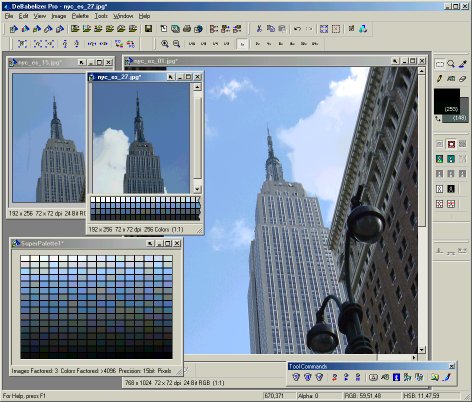
Image Editing and Palettes
- Two rows of toolbars on top, one on the side, floating detachable toolbar at bottom.
- Open multiple images, experiment with brightness/contrast correction,
- Combine all open images into single SuperPalette at bottom left
- Apply the shared palette to center image by just dragging the arrow icon to it - still looks great
As in other areas, DeBabelizer provides extensive control for reading and
writing image and animation / video files. In the Open Image Dialog, you list
files of only a specific type, or all Mac and Windows formats. You also can
preview files before you open them, and automatically add them to a BatchList
for later processing (see below). In the Save As dialog, you can specify the
file format and color depth, or have them set automatically from the image. Many
formats also support a separate Writer Preferences dialog to set format-specific
options. You can also apply a command script to the image before it is saved
(see below).

Gamma Control Dialog
- Experimenting with Gamma settings - adjust for NTSC / PAL.
- Preview results on bottom right image on individual RGB channels.
Because of its batch processing capabilities, DeBabelizer also supports
applying image operations not only to single images, but to groups and sequences
of images, including animations and videos. It can read and write Windows AVI
and Apple QuickTime (.MOV) video files, and work with animation formats
including FLC and animated GIFs. DeBabelizer Pro 5 also adds the ability to
output video to RealVideo streaming web format (.RM).
You can open a video or animation file just like an image, and then specify
an operation, from resizing to palette adjustments, and DeBabelizer will apply
the operation to all the frames in the video / animation. In this way, you can
move conveniently between image and video formats: You can break a video /
animation into a sequence of individual image files, or create a video or
animation from a group of images in a BatchList.
Image operations that are particularly useful for working with video include
Composite, to overlay an image or logo in a specified location on the frames,
and Text Overlay, to overlay a text string on the frames.
For editing video and animations, DeBabelizer also provides Frame Range
commands to apply operations to only a portion of the frames (current, selected,
entire). For NTSC and PAL video, it includes Field Interpolate tools to adjust
the odd/even field structure (interpolate, delete, swap), and a Hot Pixel Fixer
command to adjust the maximum chrominance and amplitude values to avoid
oversaturating a television display.
All of this image and video processing power is just the beginning, however.
The full power of DeBabelizer, as the heavy machinery in your toolkit, comes
from its scripting and batch processing tools. All those tools, all the
DeBabelizer commands and options, can be saved in scripts, to be reused the next
time, and applied to not just one image, but to whole batches of them.
Creating and using scripts is also stunningly easy. You just pull down the
File menu and choose New, Script, and you have an empty script window to work
with. If you have already applied a series of operations to an image and want to
save them in a script, then you can open the Log window and just drag an drop
commands into the Script window. The commands appear as plain English, with the
command name and key options listed clearly. If you want to build the script as
you work, pull down the Script menu and choose WatchMe, and DeBabelizer will add
each command to the script as you edit. Or, you can choose Insert Command and
specify individual commands from the menus.
Once you have built a script, you can save and reuse it. You can apply a
script before you save a file, or choose Execute to apply it to a selected
image. Even easier, the top left corner of each window contains an ActionArrow
icon, and you can just drag and drop the arrow icon from the script window to an
open image or video / animation window to execute the script on the window.
You can edit scripts by double-clicking an entry to set the command
parameters by opening the associated dialog box, by adding new commands, and by
moving or deleting entries. You also can get much more sophisticated, adding
comments and sounds, conditionals, loops, and pauses, and even playing back
keystrokes and running arbitrary DOS commands.
Scripts are great for experimenting, since DeBabelizer applies the commands,
but does not save the results (unless specified in the script). This makes it
easy to try out a list of commands in a script, undo the whole set of operations
in one step, and then retry them again with different parameters.
Finally, DeBabelizer leverages its powerful commands and scripting
capabilities by applying them as batch operations to entire groups of files.
Again, you simply pull down the File menu and choose New, BatchList, and you
have an empty batch window to work with. You can add files individually as you
open them, or drag and drop a group of files or an entire folder.
The BatchList window shows the file name, date, and size. You can then
organize the files by sorting them by different attributes, by grouping them in
folders within the batch window, or by dragging them between different BatchList
windows.

Scripts and Batch Processing
- Video file (AVI) open at top left. Image files open at right to
experiment with settings.
- BatchList window open at bottom left with grouped lists of files to process.
- Log window at bottom right shows all operations on the image window.
- Drag desired commands to the Script window in center to create a script.
- Then drag arrow from Script window to Image window to apply the script to
that image.
Now, you can apply all of the DeBabelizer machinery to this BatchList of
files. You can do a Batch Save to save them all in a different format (or even
to an FTP site), you can create a SuperPalette with optimized colors over all
the images, or execute a saved script on all of the files in the batch list.
When you save a batch of files, you can specify the destination directory
(optionally relative to the original directory), the saved file name (optionally
the original name with additional text and/or a sequence number), and the file
type and output file format and compression parameters. You also can use Create
Animation / Video to turn a batch list of image files into a video (AVI,
QuickTime, RealMedia) or animation sequence.
You even can automate batch and scripting further with the new hot folder
feature. DeBabelizer can monitor the contents of a specified folder or nested
folders and apply a script to any new files added to the folder. You also can
execute DeBabelizer from a command line, to run multiple scripts on multiple
batches without any manual intervention.
When you are doing heavy lifting, and doing a lot of repetitive processing of
images and videos / animations, then DeBabelizer is the equipment for you. It
has powerful tools for image editing, optimization, and conversion, plus
powerful scripting and batch processing capabilities for automated media
production. Even better, the scripting and batch processing tools are very easy
to set up and use, organized in the script and batch windows, and with each
command accessed consistently.
The new DeBabelizer Pro 5 for Windows is a welcome successor to the
Equilibrium DeBabelizer product line, adding tighter integration with the Web,
including accessing files via FTP, extracting images from HTML pages, and export
to RealVideo format.
References
Equilibrium Technologies - DeBabelizer
www.equilibrium.com
|
