|
How To Use Adobe Premiere 6.5
|
Manifest Technology Blog
-- Site:
| Articles
| Galleries
| Resources
| DVI Tech
| About
| Site Map
|
Publications:
| Adobe Encore DVD
| Desktop DVD Authoring
| Adobe Premiere 6.5
| Premiere 6
| External Articles
|
Premiere 6.5 Book:
| About
| Introduction
| Contents
| Sample Page
| Glossary
| Premiere 6
|
|

|
How to Use Adobe Premiere 6.5
by Douglas Dixon
Que Publishing
288 pages
ISBN 0-7897-2826-5
|
Order
from Amazon.com
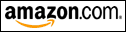
|
 Full Contents
Full Contents
Introduction
Part 1. Getting Started with Adobe Premiere
A Quick Tour of Premiere
How to Manage Projects
How to Organize Clips in Project Bins
How to Play Clips in a Clip Window
How to Add Clips to the Timeline
How to Preview a Program on the Timeline
Part 2. Importing and Organizing Clips
How to Use the Project Window
How to View Clip Information
How to Import Clips
How to Organize Bins
How to Reuse Bins
How to View Clips
How to Label and Search Clips
How to Undo and Change History
Part 3. Assembling Clips Using the Storyboard and Timeline
How to Add Clips in the Timeline
How to Insert and Delete Clips from the Timeline
How to Add a Group of Clips to the Timeline
How to Automate to the Timeline
How to Use the Storyboard
Part 4. Adding Transitions Between Clips
How to Use Automated Transitions
How to Preview Transitions
How to Set Transition Durations
How to Use the Transitions Palette
How to Insert and Modify Transitions
How to Choose Transitions
How to Create Split-Screens and Insets
Top
Part 5. Exporting Clips and Projects
How to Export a Video Clip
How to Check Clip Settings
How to Use Export Settings
How to Choose Video Settings
How to Choose Audio Settings
How to Use Special Processing Settings
How to Load and Save Export Settings
How to Set Project Settings
How to Export a Project
Part 6. Exporting to Video and Audio Formats
How to Export in QuickTime Format
How to Export in AVI Format
How to Export to Audio Formats
How to Export to Still Image Formats
How to Print to Video
Part 7. Exporting to Web and DVD
How to Export to Web and DVD Formats
How to Use Windows Media Export
How to Use RealMedia Export
How to Use the Adobe MPEG Exporter
How to Use QuickTime File Export
How to Export to iDVD and DVD Studio Pro
Top
Part 8. Capturing and Using DV
How to Connect Your DV Camcorder
How to Select Your DV Device
How to Set Up Movie Captures
How to Use DV Device Control
How to Capture with Device Control
How to Create a Batch Capture List
How to Capture with a Batch List
How to Export to a DV Camcorder
How to Capture Analog Video and Audio
Part 9. Trimming and Reusing Clips
How to Trim Clips
How to Mark Clips
How to Reuse Clips
How to Duplicate Clips
How to Trim Clips in the Timeline
How to Change Clip Duration and Speed
How to Reuse Projects in the Timeline
Top
Part 10. Editing in the Timeline
How to Use the Timeline Window
How to Customize the Timeline Window
How to Add and Lock Clips and Tracks
How to Disable and Hide Clips and Tracks
How to Select Clips and Tracks
How to Split Clips and Tracks
How to Copy Clips and Attributes
How to Unlink and Unsync Clips
How to Edit and Trim Adjacent Clips
Part 11. Editing in the Monitor Window
How to Use the Monitor Display
How to Set Up the Dual View Display
How to Use the Monitor Source View
How to Trim in the Monitor Window
How to Edit with the Monitor Window
Top
Part 12. Adding Titles
How to Create Titles
How to Use Templates
How to Add Text and Graphics
How to Edit and Lay Out Objects
How to Format Text
How to Set Color and Texture
How to Use the Pen Tool
How to Create Rolling and Crawling Titles
Part 13. Superimposing Images and Video Clips
How to Fade Overlay Tracks
How to Use Transparency Keys
How to Use Transparency Mattes
Part 14. Mixing Audio Tracks
How to Edit Audio Clips
How to Adjust Audio Volume
How to Cross-Fade Audio Clips
How to Pan/Balance and Set Gain
How to Use the Audio Mixer
Top
Part 15. Applying Audio and Video Effects
How to Use the Effects Palettes
How to Apply Effects to Clips
How to Use Keyframes
How to Choose Audio Effects
How to Use TC Works Effects and SmartSound QuickTracks
How to Choose Video Effects
Part 16. Animating Clips in Motion
How to View the ztour Project
How to Define a Motion Path
How to Change Speeds, Rotate, and Zoom
How to Delay and Distort Clips
How to Create Image Pans and Flying Video
Glossary
Index
|
